Top Page: Show All Orders Action
In the previous section, we created a sequence of actions to perform when the end user clicks any one customer in the table of customers. In such an event, the orders of that customer will be displayed in the subpage. (We plan to do this by using the visibility property of the Orders table.) In this section, we will create a label that end users can click if they wish to see all the current orders (of all customers) in the Orders.xml database.
Add the Show all orders label as follows:
1.Drag a Label control from the Controls Pane and drop it below the Customers table. Type in Show all orders as the text of the label (see screenshot below).
2.Format the label as you like with properties from the Styles & Properties Pane.
3.Open the Actions dialog via the control's context menu command Control Actions OnLabelClicked Action, and add a sequence of actions for the OnLabelClicked event (see screenshot below).
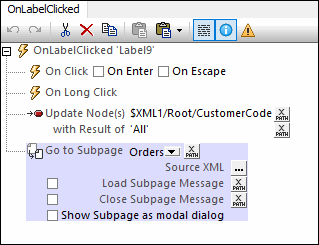
Note that the $XML1/Root/CustomerCode element has been defined to update to 'All' if the end user clicks the Show all orders label.
4.Click OK to finish.