Set Up a Page
A MobileTogether design can consist of one or more pages. A page is what the end-user sees on the mobile client device. If there are multiple pages in a design, the page sequence is defined by their sequential order in the Pages Pane. Within a page, controls can be set to go to sub pages (that typically contain reusable modules). In this part of the tutorial, in order to keep things simple, we will create a project that has only one page. For more information about pages, see the description of the Pages Pane.
We are building a design that has one page. In this part, you will:
•Give the default page a name
•Add a label control so as to display a title for the page
•Format this label
Page name and the label control
Give the default page of the new design a name as follows:
1.In the Pages Pane (screenshot below), double-click New Page1 and rename it to SplashScreens.
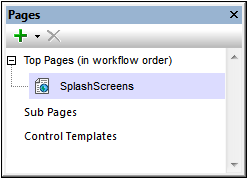
2.From the Controls Pane, drag and drop the Label control into the design. The control will be placed at the top of the page. A red exclamation mark appears in the control when you click anywhere outside the control. On hovering over the exclamation mark, a message is displayed, warning that the label has no content.
3.The content of the label can be static or dynamic. If dynamic, the content can be taken from an XPath expression or from a node in one of the page's page sources. (No page source has been defined for the SplashScreens page as yet. This will be done in the next part.) Enter static content by double-clicking the label and entering the text, Altova Splash Screens, and then pressing Enter.
4.In the Table toolbar, click Center to center the text. Then click Text Color and/or Background Color (also in the Table toolbar) if you wish to set these properties.
5.With the Label control selected, the label's properties are displayed in the Styles & Properties Pane. If you like, modify any of the label's formatting properties available in this pane, such as the margin-bottom property to create empty space below the label.