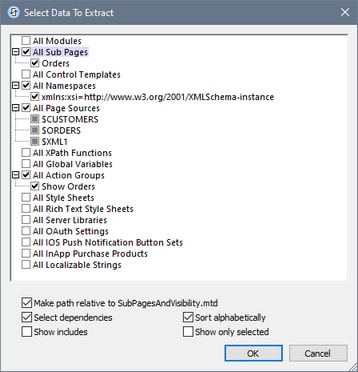Extract New Subproject
This command enables you to extract components of the current project to a new subproject file (which, similar to a standard design file, has a .mtd file extension). Clicking this command brings up the Select Data to Extract dialog (screenshot below), which displays the current project's components. Select the components you want to extract to the subproject.
Note the following points:
•If a selected component uses other components and the Select Dependencies option is checked (see screenshot), then all dependent components will also be selected.
•If you click a component group that contains no item, then nothing happens. Such component groups will have no child items. In the screenshot above, for example, the component group All Namespaces has one item, whereas the component group All Style Sheets has no item.
•The Relative Path option applies to any references to the subproject that are written and displayed in the current project.
•The Select Dependencies option can be checked at any time. On being selected, it will apply also to already selected items.
•The other dialog options are related to the display features of the dialog: (i) to sort components in each group alphabetically; (ii) to show components of included subprojects; and (iii) to show only the selected components. The last option is useful if the project contains several components. However, it should be switched off in order to see what other components than the selected components are available.
After you finish selecting the components to extract, click OK. In the Save As dialog that appears, browse for the location where you want to save the subproject and give the subproject a name. On clicking Save, the following happens:
•The subproject file will be saved at the specified location with a .mtd file extension.
•The subproject file will be referenced from the main project and will be listed in its Files Pane as a subproject.
•The components that were extracted to the subproject file will be removed from the main project. They will now be accessed from the referenced subproject and are displayed in gray in the main project. If you want to copy (rather than include) the components of a subproject into a project, go to the Files Pane and use its context menu command Include Subproject as a Copy.
Note: If you delete a subproject in the Files Pane of a project, then references to the subproject's components will be lost. However, if the project is reloaded before the modified file is saved, you will be prompted for the location of the missing subproject files.
Note: If you want to include a subproject after having extracted, do so via the menu command Refactor | Include Subproject (the same command is also available in the context menu of the Files Pane).