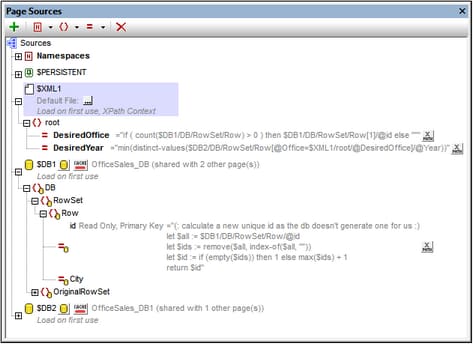Page Sources Pane
The Page Sources Pane (screenshot below; see User Interface for its location) is where page sources are managed. These page sources provide both (i) the structure of data trees used in the design, as well as (ii) the data held in the data trees.
The pane provides the following main functionality:
•Displays all the page sources of the page currently selected in the Pages Pane
•Displays all the namespaces declared for the active project
•Enables page sources to be added to the page, via the toolbar's Add Source icon
•Enables namespaces to be added to the project, via the toolbar's Add Namespace icon
•Enables the default data file of a page source to be set. The data file provides the data that goes into the nodes of the page source
•Enables elements and attributes to be added to a tree, relative to the selected node
•Enables elements and attributes to be given fixed values or XPath-generated values on page load
•Enables the default XPath context node to be set (the highlighted node in the screenshot above). The selected node will be the context node for all XPath expressions defined for that page
•Enables nodes to be associated with controls in the page design. This is done by dragging the node onto the control. The associated node (called the page source link) is displayed in bold. When you hover over such a node in the page source tree, a popup provides information about the associated control/s in the design. Controls that are associated with a page source link have an icon at the control's top left. Hovering over the icon displays information about the associated page source link.
•Enables items in the pane (namespaces, trees, elements, and attributes) to be deleted
For detailed information about how to manage and work with page sources, see the section, Page Sources (Data Sources).
Manually creating a tree structure
Elements and attributes can be added relative to any node in a tree structure (including the root node), and they can be deleted. Select a node in a page source, and click the appropriate toolbar command (see toolbar screenshot below). Temporary elements and attributes are intended to hold data used for calculations or data that for any other reason should not be saved to file. The data of temporary nodes is not saved.
Icon | Command | Does this... |
Add Source | Displays the Add Page Source dialog. A root node is created for the page source that is added. Only one child element can be added to a root node. | |
Add Namespace | Inserts or appends a namespace declaration under the Namespace entry. Edit the default prefix if you want, and enter a namespace. | |
Add Element | Inserts, appends, or adds a child element relative to the selected node. | |
Add Attribute | Inserts, appends, or adds a child attribute relative to the selected node. | |
Delete | Deletes the selected node. |