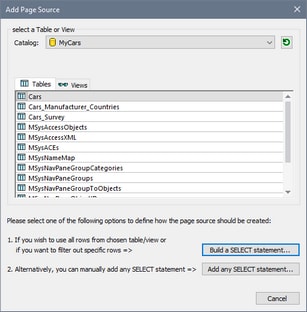The DB Data Source
In this section, a new MobileTogether design is created. It uses the Microsoft Access database MyCars.mdb as its data source.
The structure of the DB is as shown in the screenshot below. (Note that the screenshot shows only the first few records of the DB.)
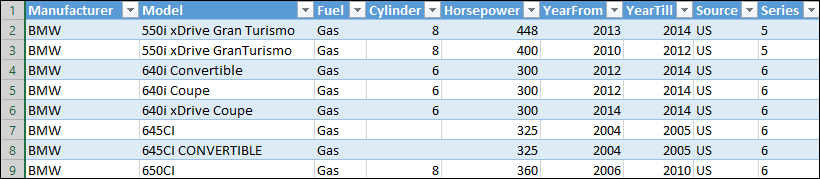
Set up the DB data source in the design
Set up the DB data source as follows:
1.Create a new design (File | New).
2.Create a page source by clicking the Add Source icon in the Page Sources pane.
3.In the Add Page Source dialog that appears, select New DB Structure and then Next.
4.In the next screen of the dialog, leave the default settings as they are and click Finish.
5.In the Connection Wizard dialog that appears, select Microsoft Access (ADO), and click Next.
6.In the next screen, select Use an existing database, browse for the MyCars.mdb DB, and click Connect.
7.The connection will be made, and a dialog appears in which you can select the DB table you want to use (screenshot below).
Select the Cars table as shown in the screenshot, and click Build a SELECT statement and then Finish.
The Cars table is created as a DB page source of the design page, and is displayed in the Page Sources pane (screenshot below).
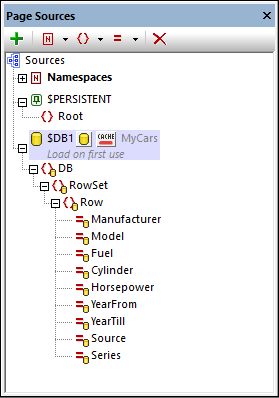
In the next section, a combo box is created in the design so that the end user can select the manufacturer whose cars should be displayed.