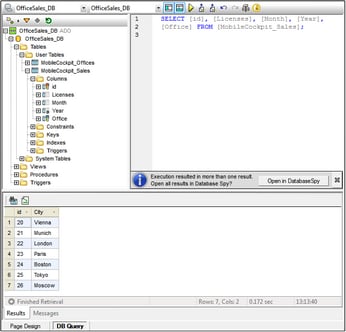GUI Overview and Toolbar
The DB Query View (screenshot below) is divided into the following parts:
•The Browser window at left, which displays connection info and database tables
•The SQL Editor window (Query window), to the right of the Browser window, contains your SQL queries
•The Results tab of the Result/Messages windows displays the query results in tabular form
•The Messages tab of the Result/Messages windows displays warnings or error messages
These windows are described in detail in the sub-sections of this section.
The DB Query View toolbar
The DB Query View toolbar (screenshot below) is located at the top of the view and provides icons for important commands related to the view.
![]()
Icon | Command | Does this |
| Quick Connect | Starts the database connection wizard. |
| Toggle Browser | Toggles the Browser window on and off. |
| Toggle Results | Toggles the Results/Messages window on and off. |
| Execute Query | Executes currently selected SQL statement. If script contains multiple statements and none is selected, then all are executed. |
| Import SQL File | Opens an SQL file in the SQL Editor. |
| Export SQL File | Saves SQL queries to an SQL file. |
| Undo | Undoes an unlimited number of edits in SQL Editor. |
| Redo | Redoes an unlimited number of edits in SQL Editor. |
| Options | Open the Options dialog of SQL Editor. |
| Open Query in DatabaseSpy | Opens the SQL script in Altova's DatabaseSpy application. |