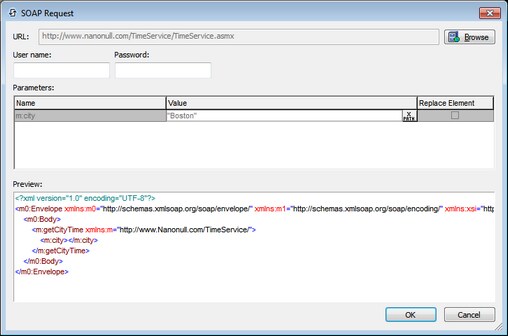Load from SOAP
For each LoadFromSOAP action, you can load data from a SOAP request that is generated from a WSDL file. To choose the WSDL file, click the Additional Settings button of the File Path field (see screenshot below). The data is loaded into the selected page source.
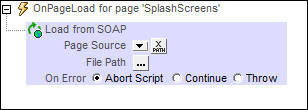
Choose your WSDL file, and select the SOAP operation you want. The SOAP request is automatically generated from the WSDL file and is displayed in the SOAP Request dialog. Click OK in the SOAP Request dialog to save this as the SOAP request to use. The action now displays the URL of the web service to which the SOAP request will be sent at runtime (see the Source field in the screenshot below).
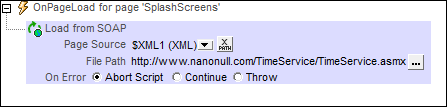
If you wish to change the SOAP request after one has already been defined, click the Additional Dialog button of the File Path field (see screenshot above). This displays the SOAP Request dialog (screenshot below). Click the Browse button of the URL field to choose a WSDL file and restart the process of defining the SOAP request.
To load data from multiple data sources when the event is triggered, add multiple LoadFromSOAP actions.
Error processing
The On Error option lets you define what should be done if an error occurs. Since the error handling can be precisely defined for this action, errors on such actions (that provide error handling) are treated as warnings—and not errors. The advantage is that you do not need to check errors on actions for which error handling has already been defined. The following error handling options are available:
•Abort Script: After an error occurs, all subsequent actions of the triggered event are terminated. This is the default action if an error occurs. If you wish to continue despite an error, select either the Continue or Throw option.
•Continue: Actions are not terminated. Instead, you can select what to do in either event: when there is no error (On Success), or when there is an error (On Error). For example, you might want to display a message box saying whether a page load was successful or not.
•Throw: If an error is detected, this option throws an exception that is stored in the Try/Catch action's variable. The Catch part of the Try/Catch action is used to specify what action to take if an error occurs. If no error occurs, then the next action is processed. See the section Try/Catch action for details.
MobileTogether extension functions
MobileTogether provides a range of XPath extension functions that have been specifically created for use in MobileTogether designs. Some functions can be particularly useful with specific actions. For example, mt-available-languages() returns the languages in which the solution is available and could, for example, be used with the Message Box action. If a function is especially relevant to this action, it is listed below. For a full list of extension functions and their descriptions, see the topic MobileTogether Extension Functions.