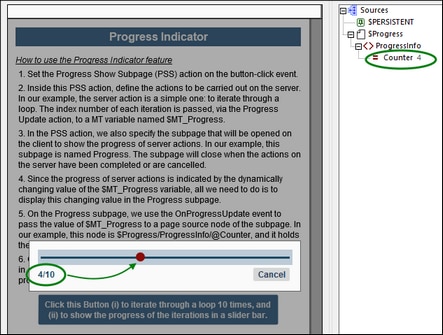Progress Indicator
The Progress Indicator tutorial shows you how to create a progress indicator on client devices that will display how far a set of actions on the server has progressed. The tutorial will explain how the different components of the Progress Indicator feature should be used together. Broadly, the progress indicator is shown on a progress subpage that appears when the server actions start to be executed. The progress subpage closes automatically when execution of the server actions is completed—or when the client user cancels execution.
The components of the Progress Indicator feature are the following:
•A Progress Show Subpage action, which (i) specifies the subpage that will be displayed on the client to indicate the progress of server actions; and (ii) defines, as its child actions, the server actions to carry out for which a progress indicator is required.
•A Progress Update action, which specifies what value to pass to the dynamically responsive $MT_Progress variable.
•The dynamic $MT_Progress variable, which, through its changing value, is used to indicate the progress of server actions.
•A page event named OnProgressUpdate, which is triggered by the Progress Update action and can be used to update a progress subpage with information about server-action progress (via the $MT_Progress variable).
•A Progress Send Cancellation action, which, when triggered, sets the value of the mt-progress-cancellation() function to true().
•The mt-progress-cancellation() function, which can be used to test whether the client has sent a cancellation request or not.
The tutorial file
The design file that you will get after completing this tutorial should look something like the following file located in your (My) Documents MobileTogether folder: MobileTogetherDesignerExamples\Tutorials\ProgressIndicator.
ProgressIndicator.mtd: This is the completed MobileTogether design file. To see what it does, run a simulation in MobileTogether Designer by pressing F5.
You can start from scratch and create the file by following the steps of the tutorial. Alternatively, you can open the completed design file and refer to it while reading this tutorial.
Tutorial structure
This tutorial is organized into the following sections:
•Main Page describes the main page settings. Essentially these are: (i) definitions of the server actions for which a progress indication is required, and (ii) the call to the subpage that will show the progress report.
•Progress Subpage shows how to set the components that are needed to show the progress indicator on the progress subpage.