Solution Execution
When the event is triggered, the Solution Execution action provides you with the option to: (i) cancel the solution, (ii) leave it suspended (that is, running in the background), (iii) restart the solution (with the same parameters as on the solution start), or (iv) restart the solution only if there is a newer version of the solution on the server..
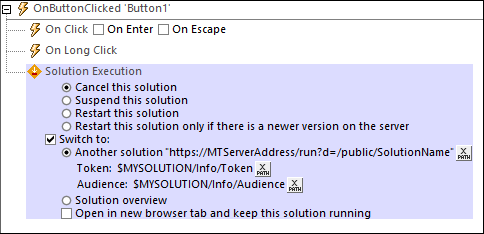
If you select either of the first two options (cancel or suspend), you can do one of the following: (i) switch to another solution, (ii) switch to the Solutions Overview (the Solutions page of MobileTogether Client), (iii) do not switch to either another solution or the Solutions Overview. The various possibilities are given in the table below.
Switch to... | Cancel solution | Suspend solution |
Another solution | Solution is closed without displaying any message, and the specified solution is opened. | The current solution runs "minimized" in the background, and the specified solution is opened. |
Solution Overview | Solution is closed without displaying any message, and the display switches to the Solutions Overview page of MobileTogether Client. | The current solution runs "minimized" in the background, and the display switches to the Solutions Overview page of MobileTogether Client."Switch to" |
"Switch to" unchecked | Solution is closed without displaying any message, and the display switches to where it was before the solution was started (see notes below). | The current solution runs "minimized" in the background, and the display switches to where it was before the solution was started (see notes below). |
Note the following points:
•Web clients do not support suspended solutions. However, the current solution can be kept running while another solution is opened in another browser tab and becomes the active solution.
•The Open in new browser tab option is available for web clients only. It starts the solution in a new browser tab; the original solution is not stopped.
•A solution that is suspended (running in the background) is displayed minimized as an icon in the Running page of the MobileTogether Client application, and can be opened by tapping this icon.
•If the solution runs "minimized" in the background, then the solution is paused at that point, and no further solution action is executed. For example, no timers are executed, no geolocations are used, and audio playback is paused. When the solution is re-opened, actions defined for the On Reopen option of the OnPageRefresh event are executed, and audio playback that was paused is resumed. Also see the project property On Switch to Other Solution.
•The solution to switch to is specified by clicking the Edit XPath Expression button and entering the location of the solution as a string (that is, within quotes). The location must be on the same server as the current solution and the location string must be exactly the same as the string that was entered when the target solution was deployed. See screenshot above. If the target solution is already running (minimized), then it is opened and continues from where it was when it was switched to its minimized state.
•For Web clients only: When the option to switch to a new solution is selected, the Token and Audience settings can be entered as XPath string expressions. These two entries are required only for setting up solutions for authenticated users; they can be left empty if you do not want to silently authenticate users when they run the second solution.
•If the Switch to option is unchecked, the display either: (i) returns to the home screen if the solution was started via its shortcut, or (ii) returns to the Solutions Overview. On iOS, it always returns to the Solutions Overview page.
•Tapping the Back button on the top page of a solution running in parallel suspends the solution. (i) On Android, Windows App and Windows: It returns to the home screen if the solution was started via its shortcut; otherwise it returns to the Solutions Overview. In either case, the return action is performed directly, without any end-user input. (ii) On iOS (and in non-parallel solutions): The user is asked whether the solution should be exited or not. If the response is to exit, then the user is returned to the Solutions Overview page.
MobileTogether extension functions
MobileTogether provides a range of XPath extension functions that have been specifically created for use in MobileTogether designs. Some functions can be particularly useful with specific actions. For example, mt-available-languages() returns the languages in which the solution is available and could, for example, be used with the Message Box action. If a function is especially relevant to this action, it is listed below. For a full list of extension functions and their descriptions, see the topic MobileTogether Extension Functions.