Load/Save HTTP/FTP
You can set the action to either: (i) load data from an HTTP/FTP file, or (ii) save data to a file via HTTP/FTP. To specify whether it is a load action or a save action that is carried out, select the appropriate radio button (see screenshot below).
Load from HTTP/FTP
For each LoadFromHTTP/FTP action, you can select one page source from the available page sources and specify an HTTP/FTP source from which to load data. (Alternatively, you can use an XPath expression that locates the root node of the page source (for example: $XML1).) When the event is triggered, data from the HTTP/FTP source will be loaded into the page source you have specified. To load data for multiple page sources, add multiple LoadFromHTTP/FTP actions.
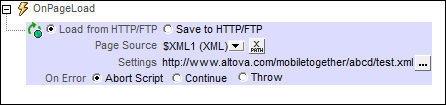
Error processing
The On Error option lets you define what should be done if an error occurs. Since the error handling can be precisely defined for this action, errors on such actions (that provide error handling) are treated as warnings—and not errors. The advantage is that you do not need to check errors on actions for which error handling has already been defined. The following error handling options are available:
•Abort Script: After an error occurs, all subsequent actions of the triggered event are terminated. This is the default action if an error occurs. If you wish to continue despite an error, select either the Continue or Throw option.
•Continue: Actions are not terminated. Instead, you can select what to do in either event: when there is no error (On Success), or when there is an error (On Error). For example, you might want to display a message box saying whether a page load was successful or not.
•Throw: If an error is detected, this option throws an exception that is stored in the Try/Catch action's variable. The Catch part of the Try/Catch action is used to specify what action to take if an error occurs. If no error occurs, then the next action is processed. See the section Try/Catch action for details.
Save to HTTP/FTP
Saves the page source that is selected in the action's combo box to an XML or HTML file at a target HTTP or FTP location that is specified in the Settings field of the action's definition (see screenshot below). (Alternatively, you can use an XPath expression that locates the root node of the page source (for example: $XML1).) To enter access details of the HTTP/FTP location, click ![]() . This displays the Edit Web Access Settings dialog for selecting HTTP/FTP sources; here you can enter the file's URL and security settings.
. This displays the Edit Web Access Settings dialog for selecting HTTP/FTP sources; here you can enter the file's URL and security settings.
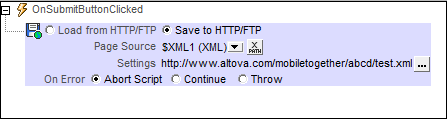
To save data from multiple page sources or to multiple destinations, add multiple SaveToHTTP/FTP actions. To add another SaveToHTTP/FTP action, drag the Load/SaveHTTP/FTP action into the event tab, and set its radio button to the SaveToHTTP/FTP action.
Error processing
The On Error option lets you define what should be done if an error occurs. Since the error handling can be precisely defined for this action, errors on such actions (that provide error handling) are treated as warnings—and not errors. The advantage is that you do not need to check errors on actions for which error handling has already been defined. The following error handling options are available:
•Abort Script: After an error occurs, all subsequent actions of the triggered event are terminated. This is the default action if an error occurs. If you wish to continue despite an error, select either the Continue or Throw option.
•Continue: Actions are not terminated. Instead, you can select what to do in either event: when there is no error (On Success), or when there is an error (On Error). For example, you might want to display a message box saying whether a page load was successful or not.
•Throw: If an error is detected, this option throws an exception that is stored in the Try/Catch action's variable. The Catch part of the Try/Catch action is used to specify what action to take if an error occurs. If no error occurs, then the next action is processed. See the section Try/Catch action for details.
MobileTogether extension functions
MobileTogether provides a range of XPath extension functions that have been specifically created for use in MobileTogether designs. Some functions can be particularly useful with specific actions. For example, mt-available-languages() returns the languages in which the solution is available and could, for example, be used with the Message Box action. If a function is especially relevant to this action, it is listed below. For a full list of extension functions and their descriptions, see the topic MobileTogether Extension Functions.