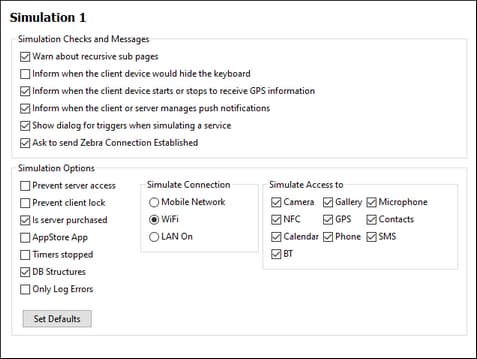Simulation 1
In the Simulation 1 tab (screenshot below), you can specify default aspects of simulations: simulation checks and messages, the simulation language, whether comment and processing instructions should be shown in the simulator's XML data tree, etc. Additional simulation options are available in the next tab, Simulation 2.
Note: You can change simulation options before running a simulation by clicking the Simulator Options button in the Simulator's toolbar, and then changing settings as required. If you change a setting in the Simulator, that change is transmitted back to this Options pane and becomes the new default setting.
•Simulation checks and messages: Specifies whether warnings should be issued about (i) recursive sub pages, (ii) the keyboard being hidden on the client, (iii) when the client starts or stops receiving GPS information, (iv) PN management, (v) whether a dialog to set service triggers should be displayed, (vi) whether to be prompted about sending a Zebra Connection Established message.
•Options: The settings you make here determine the default settings of the simulator. For example, you can set whether the simulator has access to the server or not, and whether a client lock should be prevented. You can also specify whether a WiFi, LAN, or mobile network connection is simulated when the simulator starts. By default, the Simulate WiFi option is on. (In the Simulator, you can change the options at any time.) The Set Defaults button resets the options to their original default settings. You can also simulate that certain client-side apps (like a camera or calendar) or functionality (such as Bluetooth (BT)) can be accessed. After the simulator is started, you can change these settings in the simulator's toolbar or its Simulation menu. To set default data sources for some of these simulated client-side apps, go to the Simulation 2 tab in this dialog.