Menu
The Menu tab allows you to customize the two main menu bars (default and application menu bars) as well as context menus.
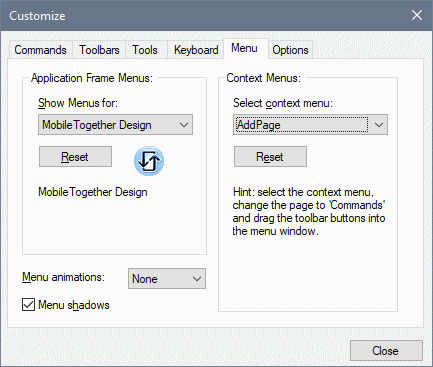
Customizing the default menu bar and application menu bar
The default menu bar is the menu bar that is displayed when no document is open in the main window. The application menu bar is the menu bar that is displayed when one or more documents are open in the main window. Each menu bar can be customized separately, and customization changes made to one do not affect the other. To customize a menu bar, select it in the Show Menus For combo box (see screenshot above). Then switch to the Commands tab of the Customize dialog and drag commands from the Commands list box to the menu bar or into any of the menus.
Deleting commands from menus and resetting the menu bars
To delete an entire menu or a command inside a menu, select that menu or menu command, and then either (i) right-click and select Delete, or (ii) drag away from the menu bar or menu, respectively. You can reset each of these two menu bars (default and application menu bars) to its original installation state by selecting the menu in the Show Menus For combo box and then clicking the Reset button below the combo box.
Customizing the application's context menus
Context menus are the menus that appear when you right-click certain objects in the application's interface. Each of these context menus can be customized by doing the following:
1.Select the context menu you want in the Select Context Menu combo box. This pops up the context menu.
2.Switching to the Commands tab of the Customize dialog.
3.Drag a command from the Commands list box into the context menu.
4.If you wish to delete a command from the context menu, right-click that command in the context menu, and click Delete. Alternatively, you can drag the command you want to delete out of the context menu.
You can reset any context menu to its original installation state by selecting it in the Select Context Menu combo box and then clicking the Reset button below the combo box.
Menu shadows
Select the Menu shadows check box to give all menus shadows.