Table Context Menu
The context menu of all tables (static, repeating, and tables with dynamic rows and/or dynamic columns) has the same commands (see screenshot below). These commands allow the structure of the table to be modified after the table has been created.
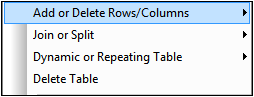
Add or Delete Rows/Columns
Hovering over the Add or Delete Rows/Columns command displays a submenu (screenshot below) with commands that allow you to insert/append rows/columns relative to the currently selected cell. Note that rows and columns added in this way are static. This means, for example, that if one static row is added in the design, then it will result in one static row in the output. Of course, if the row is added within a repeating structure, then the static row will also repeat.
The currently selected row/column can also be deleted.
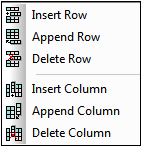
These commands are available when a row or column of any kind of table (static, repeating, or tables with dynamic rows and/or dynamic columns) is selected.
Join or Split
Hovering over the Join or Split command displays a submenu (screenshot below) with commands that allow you to join the currently selected cell with an adjacent cell. The currently selected cell can also be split horizontally or vertically. These commands are available for the cells of all tables (static, repeating, and tables with dynamic rows and/or dynamic columns).
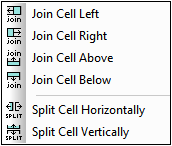
Dynamic or Repeating Table
Hovering over the Dynamic or Repeating Table command displays a submenu (screenshot below).
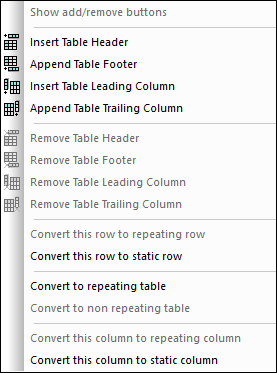
This submenu contains commands that allow you to do the following:
•Specify that Append/Delete controls are added automatically to the rendered table (only in repeating tables and tables with dynamic rows).
•Insert/remove a header/footer (in tables with dynamic rows), and insert/remove a leading/trailing column (in tables with dynamic columns).
•If the selected row is not a dynamic repeating row, convert it to a repeating row. You can also convert static headers and footers separately to repeating rows. When a table has been converted to a repeating row, you can add a header and footer to it.
•If the selected row is a repeating row, convert it to a static row.
•If the selected column is not a repeating column, convert it to a repeating column.
•If the selected column is a repeating column, convert it to a static column.
•Convert the table type between repeating and static. (Note that the rows and columns of a static table can be converted, respectively, to repeating rows and repeating columns).
Delete Table
Deletes the selected table.