XSL Outline
When an XSLT document is the active document in XMLSpy, information about the structure of the document is displayed in the XSL Outline window and information about the files related to the active XSLT document is displayed in the XSLT tab of the Info Window (which is displayed only when an XSLT document is the active document in XMLSpy). Additionally, via these two windows, a number of commands are available that facilitate editing the XSLT document and managing files related to it.
In the XSL Outline window (screenshot below), you can do the following:
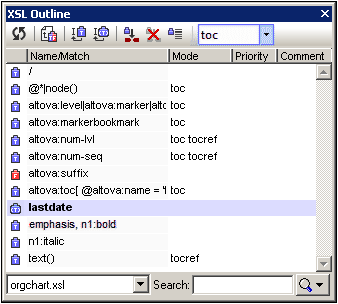
•View the templates and functions in the active XSLT document and in all imported and included XSLT documents.
•Sort the templates and functions on the basis of their names or match expressions, mode, priority, or comments.
•Search for specific templates on the basis of their names/expressions.
•Use the XSL Outline to navigate to the corresponding template in the XSLT document.
•Quickly insert calls to named templates.
•Set a selected named template as the entry point for transformations.
See the section XSL Outline window for details.
In the XSLT tab of the Info Window (screenshot below), you can do the following:
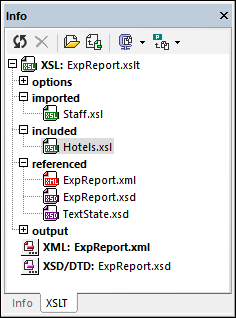
•View information about all the files related to the active XSLT document, such as the locations of imported and included files.
•Set an XML file for transformation with the active XSLT document. Also, the schema (XSD/DTD) file can be set for validating the selected XML file.
•Open a related file from within the Info Window.
•Quickly organize all related files into XMLSpy projects.
•Zip all related files to a user-defined location.
The XSL Outline window and the XSLT tab of the Info Window are described in detail in the sub-sections of this section.