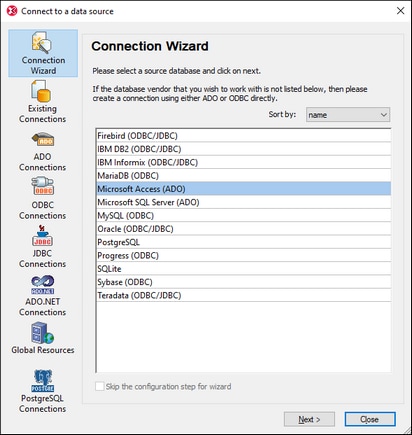Data Sources
In order to query a database, you have to first connect to the required database This section describes how to:
•Connect to a database, and
•Select the required data source and root object from among multiple existing connections.
Connect to a database
Click the Query Database command to start building a connection. The Connect to a Data Source dialog (screenshot below) appears. Select the DB type that you want and follow the wizard's instructions.
If the DB connection is successful, then the Database Query window appears. To make connections to other DBs from this point onwards, click the Quick Connect icon  in the Database Query window. How to connect to a database via the Quick Connect dialog is described in the section Connecting to a Data Source.
in the Database Query window. How to connect to a database via the Quick Connect dialog is described in the section Connecting to a Data Source.
The table below lists all the supported databases. If your Altova application is a 64-bit version, ensure that you have access to the 64-bit database drivers needed for the specific database you are connecting to.
Database | Notes |
|---|---|
Firebird 2.x, 3.x, 4.x, 5.x | |
IBM DB2 8.x, 9.x, 10.x, 11.x, 12.x | |
IBM Db2 for i 6.x, 7.4, 7.5 | Logical files are supported and shown as views.
|
IBM Informix 11.70 and later | |
MariaDB 10 and later | MariaDB supports native connections. No separate drivers are required.
|
Microsoft Access 2003 and later | You can connect to an Access 2019 database from Altova products (i) only if the corresponding version of Microsoft Access Runtime is installed and (ii) only if the database does not use the "Large Number" data type.
|
Microsoft Azure SQL Database | SQL Server 2016 codebase
|
Microsoft SQL Server 2005 and later Microsoft SQL Server on Linux | |
MySQL 5 and later | MySQL 5.7 and later supports native connections. No separate drivers are required.
|
Oracle 9i and later | |
PostgreSQL 8 and later | PostgreSQL connections are supported both as native connections and driver-based connections through interfaces (drivers) such as ODBC or JDBC. Native connections do not require any drivers.
|
Progress OpenEdge 11.6 | |
SQLite 3.x
| SQLite connections are supported as native, direct connections to the SQLite database file. No separate drivers are required.
In Authentic view, data coming from a SQLite database is not editable. When you attempt to save SQLite data from the Authentic view, a message box will inform you of this known limitation. |
Sybase ASE 15, 16 | |
Teradata 16 |
Select the required data source
All the existing connections and the root objects of each are listed, respectively, in two combo boxes in the toolbar of the Database Query window (screenshot below).
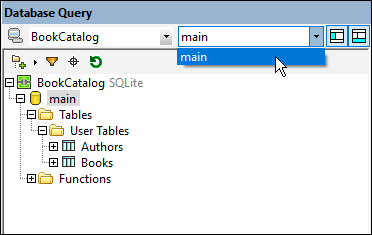
In the screenshot above, a connection has been made to the database named BookCatalog. This DB has only one available root object— named main— and it has been selected. The database and the root object are then displayed in the Browser pane.