Configuring Design View
When the main window is in Design View mode, you can access the Display Configuration dialog (screenshot below) via the menu command Schema Design | Configure View. Here you can configure the appearance of Design View.
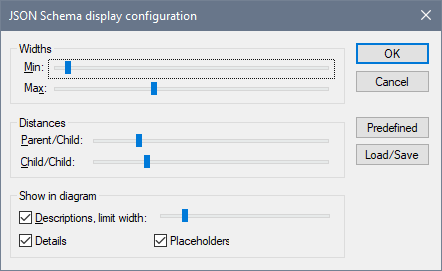
You can configure the following aspects of Design View:
•Widths: Two sliders determine, respectively, the minimum and maximum widths of boxes in Design View. Together they determine the allowed width of boxes.
•Parent/child distances: Sets the horizontal distance between each level in the hierarchy.
•Child/child distances: Sets the vertical distances between boxes.
•Width of descriptions: Sets the width of description lines. If text length exceeds this width, the text wraps to the next line.
•Details display: The details of definitions can be switched to display or not in the definitions' boxes by checking or unchecking this option. There is a corresponding toolbar icon.
•Placeholders display: Placeholders are items that have not yet been defined; they represent potential items. This option sets whether the display of placeholders is switched on or not. There is a corresponding toolbar icon. For example, the Add Property item in the screenshot below is a placeholder.
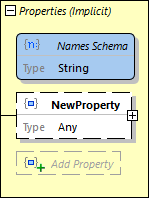
Note: The Configure View menu command is enabled only in the Design View mode, which shows the detailed definition of an object. It is not available in Definitions Overview Grid.