Editing Views
XMLSpy contains powerful editing views. In addition to a Text View with intelligent editing features, there are graphical views that greatly simplify the editing of documents. Depending on what type of document is currently active in XMLSpy, the Main Window will have one or more of XMLSpy's Editing Views. For example, when an Office Open XML file or ZIP file is active, the Main Window will contain just one editing view: Archive View. When an HTML document is active, there will be two editing views: Text View and Browser View. When an XML document is active, there will be seven editing views: Text View, Grid View, Schema View, WSDL View, XBRL View, Authentic View, and Browser View; of these Schema View will be enabled only for XML Schema documents, and WSDL View only for WSDL documents.
In this section, we describe the various editing views available in XMLSpy:
Default view selection
A document of a specific type (for example, an XML document or JSON document) can be viewed in multiple views. You can select the default editing view directly in the interface, by either clicking or right-clicking the current view's tab and selecting the appropriate option from the menu that appears (see screenshot below):
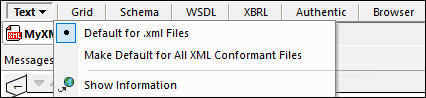
The menu options are:
•Default for file extension: The current editing view becomes the default view for files having the same file extension as the active file (for example, .xml files or .xq files).
•Default for all similarly conformant files: The current editing view becomes the default view for files having the same conformance type as the active file (for example, all XML-conformant files or all XQuery-conformant files). This could be a larger set than the set for a file extension; for example, the two different file extensions .xq and .xquery could both be XQuery-conformant.
•Show information: Links to a page on the Altova website that describes the features of the current editing view.
If a default view option has been selected, then it will have a radio button next to it (see screenshot above).
In the following cases, no change of default editing view is possible
•JSON Schema files: These files, like JSON instance files, have a .json extension. However, they will be automatically detected from content to be JSON Schemas, and will always be opened in JSON Schema View.
•Authentic-enabled XML files: These are XML files (having a .xml file extension) that have been assigned an Altova StyleVision Stylesheet, which enables the XML document to be viewed as an Authentic XML document. These files will always be opened in Authentic View.
•XSD files for XBRL (XBRL taxonomies): These files have a .xsd extension. However, they will be automatically detected from content to be XBRL taxonomies (and not XML Schemas), and will therefore always be opened in XBRL View.
Note: The file conformance of each file extension, as well as the default editing view that corresponds to individual file types, can be set in the File Types section of the Options dialog. However, the default view selection in the editing view itself (which has been described here) gives you the option of setting default views faster and in an easier way.