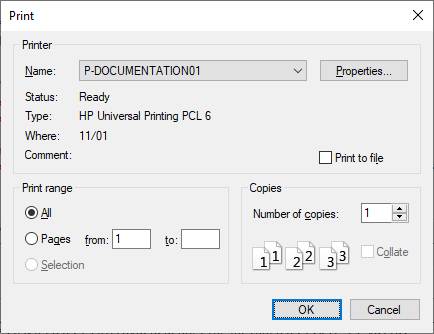Print Preview, Print Setup
Print Preview
The Print Preview command clicked in Text View, Authentic View, and Browser View opens a print preview of the currently active document. From Grid View, Schema View, WSDL View, and XBRL View, it opens the Print dialog box, in which you can select print options and then click the Preview button to get the print preview.
In Print Preview mode, the Print Preview toolbar at top left of the preview window provides print- and preview-related options. The preview can be magnified or miniaturized using the the Zoom In and Zoom Out buttons. When the page magnification is such that an entire page length fits in a preview window, then the One Page / Two Page button toggles the preview to one or two pages at a time. The Next Page and Previous Page buttons can be used to navigate among the pages. The toolbar also contains buttons to print all pages and to close the preview window.
Note: To enable background colors and images in Print Preview, do the following: (i) In the Tools menu of Internet Explorer, click Internet Options, and then click the Advanced tab; (ii) In the Settings box, under Printing, select the Print background colors and images check box, and (iii) Then click OK.
Print Setup
The Print Setup command, displays the printer-specific Print Setup dialog box, in which you specify such printer settings as paper format and page orientation. These settings are applied to all subsequent print jobs.