Copying and Sharing from Source Control
The Open from Source Control command creates a new application project from a project under source control.
Create the new project as follows:
1.Depending on the source control system used, it might be necessary, before you create a new project from source control, to make sure that no file from the source-controlled project is checked out.
2.No project need be open in the application, but can be.
3.Select the command Project | Source Control | Open from Source Control.
4.The source control system that is currently set will pop up its verification and connection dialogs. Make the connection to the bound folder in the repository that you want to copy.
5.In the dialog that pops up (screenshot below), browse for the local folder to which the contents of the bound folder in the repository (that you have just connected to) must be copied. In the screenshot below the bound folder is called MyProject and is represented by the $ sign; the local folder is C:\M20130326.
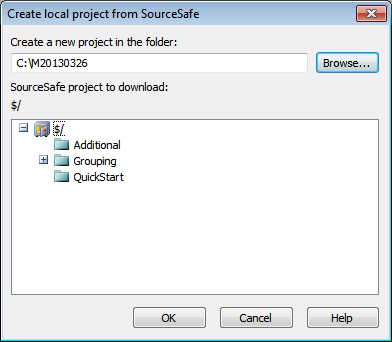
6.Click OK. The contents of the bound folder (MyProject) will be copied to the local folder C:\M20130326., and a dialog pops up asking you to select the project file (.spp file) that is to be created as the new project.
7.Select the .spp file that will have been copied to the local folder. In our example, this will be MyProject.spp located in the C:\M20130326 folder. A new project named MyProject will be created in the application and will be displayed in the Project window. The project's files will be in the folder C:\M20130326.
Sharing from source control
The Share from Source Control command is supported when the source control system being used supports shares. You can share a file, so that it is available at multiple local locations. A change made to one of these local files will be reflected in all the other "shared" versions.
In the application's Project window first select the project (highlighted in the screenshot below). Then click the Share from Source Control.
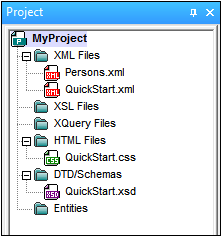
The Share To [Folder] dialog (screenshot below) pops up.
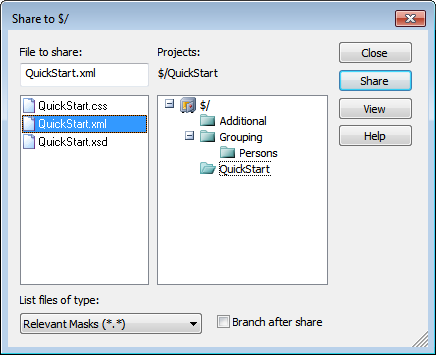
To select the files to share, first choose, in the project tree in the right-hand pane of the dialog (see screenshot above), the folder in which the files are. The files in the chosen folder are displayed in the left-hand pane. Select the file you wish to share (multiple files by pressing the Ctrl key and clicking the files you want to share). The selected file/s will be displayed in the Files to Share text box (at top left). The files disappear from the left hand pane. Click Share and then Close to copy the selected file/s to the local share folder. When you click Close, the files to share will be copied to the selected local location.
The share folder is noted in the name of the Share to [Folder] dialog. In the screenshot above it is the local folder (since the $ sign is the folder in the repository to which the local folder is bound). You can see and set the share folder in the Change Source Control dialog (screenshot below, Change Source Control) by changing the local path and server binding.
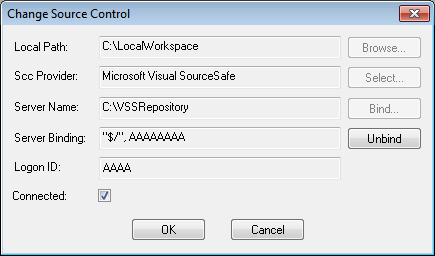
For more details about sharing using your source control system, see the source control system's user documentation.