Connecting to MySQL (ODBC)
This example illustrates how to connect to a MySQL database server from a Windows machine via the MySQL ODBC, which driver must be downloaded and installed separately. This example uses MySQL Connector/ODBC 8.0.
Prerequisites
•MySQL ODBC driver must be installed on your operating system. Check the MySQL documentation for the driver version recommended for your database server version.
•Make sure that the platform of XMLSpy (32-bit, 64-bit) matches that of the MySQL ODBC driver.
•You have the following database connection details: host, database, port, username, and password.
Connection
1.Start the database connection wizard, select Connection Wizard and then MySQL (ODBC/Native). Click Next.
2.Select Create a new Data Source Name (DSN) with the driver, and select a MySQL driver. (If no such driver is available in the list, click Edit Drivers, and select any available MySQL driver from the the list of ODBC drivers installed on your system. See also Viewing the Available ODBC Drivers.)
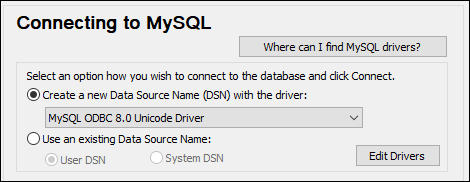
3.Click Connect. to open the Data Source Configuration dialog (screenshot below).
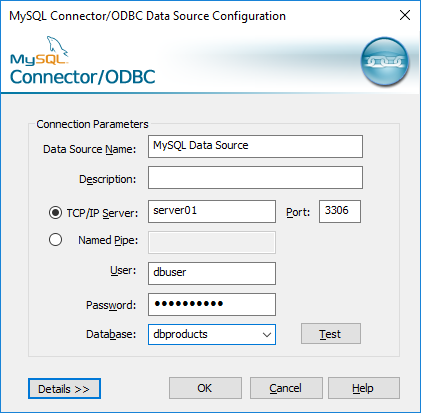
4.In the Data Source Name box, enter a descriptive name that will help you identify this ODBC data source in future. Optionally enter a description.
5.Fill in the database connection credentials (TCP/IP Server, User, Password), select a database, and then click OK.
Note: If the database server is remote, it must be configured by the server administrator to accept remote connections from your machine's IP address. Also, if you click Details >>, there are several additional parameters available for configuration. Check the driver's documentation before changing the default values.