Running Macros
When a scripting project is active in XMLSpy, any macros available in that project are displayed in the Tools | Macros menu. Therefore, you can run a macro at any time, by triggering the respective menu command, for example Tools | Macros | <SomeMacro>.
Macros that were configured as auto-macros will run automatically whenever XMLSpy starts, provided that this behavior is enabled from options, as described in Enabling Scripts and Macros.
For convenience, you can create toolbar buttons for macros, as follows:
1.On the Tools menu, click Customize.
2.Click the Macros tab. Any macros that are available at application level (in the global scripting project) are listed.
3.Click Add Command.
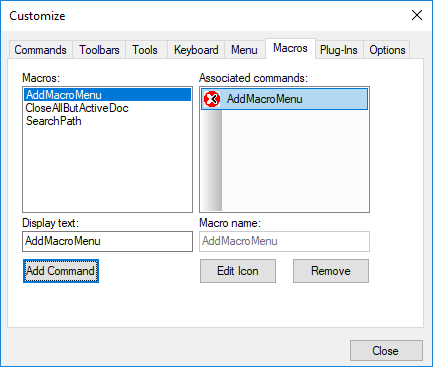
4.Optionally, click Edit icon and draw a new icon for the new macro. You can also assign a shortcut to the macro, from the Keyboard tab.
5.Drag the macro from the Associated commands pane onto the toolbar where you would like it to appear.
To remove a macro from a toolbar:
1.On the Tools menu, click Customize.
2.Click the Macros tab.
3.Drag the macro from the toolbar where it appears back into the Associated commands pane.