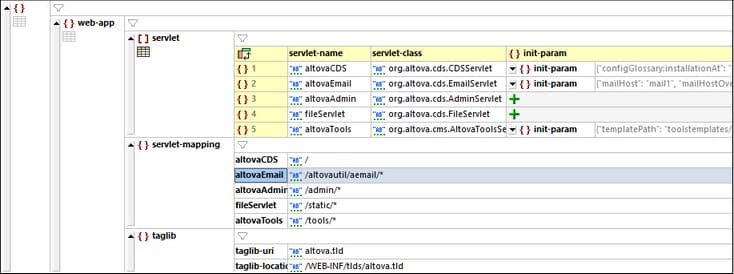JSON Grid View
JSON Grid View enables you to see the structure of the JSON document (JSON instance/schema or Avro schema) and to edit the document more easily. Reading a JSON document in Text View can be difficult because the hierarchy is not easily discernible visually, especially if arrays and objects are nested within other arrays and objects at multiple levels. For example, compare the JSON text listed below (as it would appear in Text View) and its representation in Grid View (as shown in the screenshot further below).
Note: Avro support is available in the Enterprise Edition only.
{ "web-app": { "servlet": [ { "servlet-name": "altovaCDS", "servlet-class": "org.altova.cds.CDSServlet", "init-param": { "configGlossary:installationAt": "Philadelphia, PA", "configGlossary:adminEmail": "ksm@pobox.com", "configGlossary:poweredBy": "Altova", "configGlossary:poweredByIcon": "/images/altova.gif", "configGlossary:staticPath": "/content/static", "templateProcessorClass": "org.altova.WysiwygTemplate", "templateLoaderClass": "org.altova.FilesTemplateLoader", "templatePath": "templates", "templateOverridePath": "", "defaultListTemplate": "listTemplate.htm", "defaultFileTemplate": "articleTemplate.htm", "useJSP": false, "jspListTemplate": "listTemplate.jsp", "jspFileTemplate": "articleTemplate.jsp", "cachePackageTagsTrack": 200, "cachePackageTagsStore": 200, "cachePackageTagsRefresh": 60, "cacheTemplatesTrack": 100, "cacheTemplatesStore": 50, "cacheTemplatesRefresh": 15, "cachePagesTrack": 200, "cachePagesStore": 100, "cachePagesRefresh": 10, "cachePagesDirtyRead": 10, "searchEngineListTemplate": "forSearchEnginesList.htm", "searchEngineFileTemplate": "forSearchEngines.htm", "searchEngineRobotsDb": "WEB-INF/robots.db", "useDataStore": true, "dataStoreClass": "org.altova.SqlDataStore", "redirectionClass": "org.altova.SqlRedirection", "dataStoreName": "altova", "dataStoreDriver": "com.microsoft.jdbc.sqlserver.SQLServerDriver", "dataStoreUrl": "jdbc:microsoft:sqlserver://LOCALHOST:1433;DatabaseName=goon", "dataStoreUser": "sa", "dataStorePassword": "dataStoreTestQuery", "dataStoreTestQuery": "SET NOCOUNT ON;select test='test';", "dataStoreLogFile": "/usr/local/tomcat/logs/datastore.log", "dataStoreInitConns": 10, "dataStoreMaxConns": 100, "dataStoreConnUsageLimit": 100, "dataStoreLogLevel": "debug", "maxUrlLength": 500 } }, { "servlet-name": "altovaEmail", "servlet-class": "org.altova.cds.EmailServlet", "init-param": { "mailHost": "mail1", "mailHostOverride": "mail2" } }, { "servlet-name": "altovaAdmin", "servlet-class": "org.altova.cds.AdminServlet" }, { "servlet-name": "fileServlet", "servlet-class": "org.altova.cds.FileServlet" }, { "servlet-name": "altovaTools", "servlet-class": "org.altova.cms.AltovaToolsServlet", "init-param": { "templatePath": "toolstemplates/", "log": 1, "logLocation": "/usr/local/tomcat/logs/AltovaTools.log", "logMaxSize": "", "dataLog": 1, "dataLogLocation": "/usr/local/tomcat/logs/dataLog.log", "dataLogMaxSize": "", "removePageCache": "/content/admin/remove?cache=pages&id=", "removeTemplateCache": "/content/admin/remove?cache=templates&id=", "fileTransferFolder": "/usr/local/tomcat/webapps/content/fileTransferFolder", "lookInContext": 1, "adminGroupID": 4, "betaServer": true } } ], "servlet-mapping": { "altovaCDS": "/", "altovaEmail": "/altovautil/aemail/*", "altovaAdmin": "/admin/*", "fileServlet": "/static/*", "altovaTools": "/tools/*" }, "taglib": { "taglib-uri": "altova.tld", "taglib-location": "/WEB-INF/tlds/altova.tld" } } }
|
While the document structure in Text View (listing above) is difficult to discern without a longer, more careful reading, the structure in Grid View (screenshot below) is more readily seen at a glance.
Additionally, the structure can be easily modified by adding, deleting, or moving objects in the grid. Entire blocks of text can be reorganized (for example, by sorting them or moving them). Content, too, can be edited easily in Grid View, this being made even easier with the availability of in-cell commands in individual cells.
Furthermore, if a node is repeated (such as the objects in the servlet array shown in the screenshot above), then instead of each object repeating in serial order, they can be displayed in a table format, where the keys of key–value pairs in the objects are displayed as columns of the table and each object is displayed in a numbered row (see the table in the screenshot above).
Grid View provides you with other powerful features for displaying your JSON or BSON document in graphical form (such as a split view, filters, and charts), as well as editing features such as drag-and-drop and the ability to create formulas that generate new data.
For a full description of Grid View features, see the Editing Views | Grid View section.