XSL
The XSL section (screenshot below) enables you to define options for XSLT transformations and XSL-FO transformations carried out from within the application. The XSL section of the dialog has three parts, each with settings for, respectively: (i) the selected XSLT engine; (ii) the output file; and (iii) the XSL-FO transformation. Each of these parts is described below.
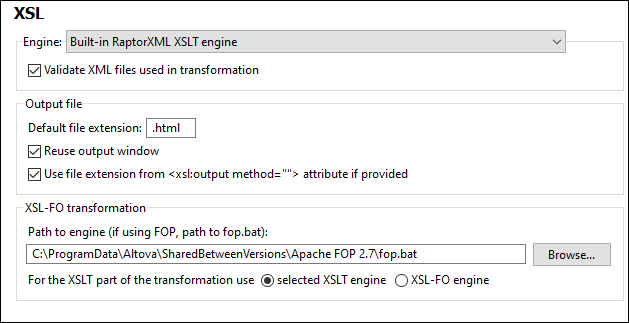
Engine settings
You can set up an XSLT processor to carry out XSLT transformations when the XSLT Transformation command is invoked.
You can select one of the following XSLT engine options:
•Built-in RaptorXML XSLT engine (selected in the screenshot above)
•Microsoft XML Parser (MSXML)
•External XSLT engine
Note: For XSLT debugging in XMLSpy, the built-in RaptorXML XSLT engine is always used—even if another XSLT engine is selected here for transformations.
Altova RaptorXML XSLT Engine
XMLSpy contains the Altova RaptorXML XSLT 1.0, XSLT 2.0, and XSLT 3.0 engines, which you can use for XSLT transformations. The appropriate XSLT engine (1.0, 2.0, or 3.0) is used (according to the value of the version attribute of the xsl:stylesheet or xsl:transform element). This applies both for XSLT transformations as well as for XSLT debugging using XMLSpy's XSLT/XQuery Debugger.
Note the following options you can specify for the built-in Raptor engine:
•To additionally validate the XML files used in a transformation, select the Validate option (see screenshot above).
•To enable XSLT 3.0 assertions, which are disabled by default, select this option.
Microsoft XML Parser (MSXML)
One or more of the MSXML 3.0, 4.0, or 6.0 parsers will be pre-installed on your machine. If you know which installed version you want to sue, you could select it. Otherwise, you should let XMLSpy select the version automatically. (The Choose version automatically option is active by default.) In this case, XMLSpy tries to select the most recent available version.
External XSLT engine
Choose an external XSLT processor of your choice by entering the path to its executable file.
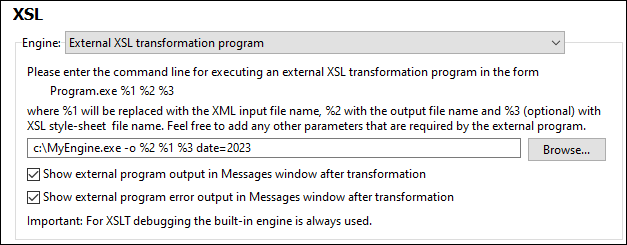
You must specify the command line string that the external XSLT processor uses to run a transformation. You can build the command line string with the following components:
%1 = XML document to process
%2 = Output file to generate
%3 = XSLT stylesheet to use (if the XML document does not contain a reference to a stylesheet)
For example, say you have a processor that uses the following command pattern to run an XSLT transformation:
myxsltengine.exe -o <output.xml> <input.xml> <stylesheet.xslt> <param-name>=<param-value>?
Then, in XMLSpy, build the command line using the corresponding variables in the correct locations. For example:
c:\MyEngine.exe -o %2 %1 %3 date=2023
XMLSpy will send the correct input files to the external engine for processing and return the output file/s to an output location if one is specified and/or to an application window.
Check the respective check boxes to show the output and error messages of the external program in the Messages Window of XMLSpy.
Note: The parameters set in XMLSpy's XSLT Input Parameters dialog are passed to the internal Altova XSLT Engines only. They are not passed to any other XSLT Engine that is set up as the default XSLT processor.
Output File settings
The Output File settings (screenshot below) enable you to specify options for the output file generated by the transformation.

•Default file extension: Sets a default file extension for output files. The file extension can be overridden by the file extension named in the XSLT element xsl:output (see last list item).
•Reuse output window: Causes subsequent transformations to display the result document in the same output window. Note, however, that if the input XML file belongs to a project and Reuse output window option is disabled, this setting only takes effect if the Save in folder output file path in the relevant project properties is also disabled.
•Use file extension of xsl:output element: Selects whether the file extension specified in the xsl:output element of the XSLT stylesheet would override the default extension specified in the first option of this list.
XSL-FO Transformation settings
FO documents are processed using an FO processor, and the path to the executable of the FO processor must be specified in the text box for the XSL-FO transformation engine. The transformation is carried out using the XSL/XQuery | XSL-FO Transformation menu command. If the source file (the active document when the command is executed in the IDE) is an XSL-FO document, the FO processor is invoked for the transformation. If the source document is an XML document, an XSLT transformation is required to first convert the XML document to an XSL-FO document. This XSLT transformation can be carried out either by the XSLT engine you have specified as the default engine for the application (see above), or by the XSLT engine that might be built into the FO processor you have specified as the default FO processor for the application. To select between these two options, click the appropriate radio button.
Note: Unless you deselected the option to install the FOP processor of the Apache XML Project, it will have been installed in the folder C:\ProgramData\Altova\SharedBetweenVersions. If installed, the path to it will have been entered automatically in the XSL-FO Engine input box. You can set the path to any FO processor you wish to use. Note, however, that the same path will be used by other Altova products that use FO processors and have settings to select the FO processor (StyleVision and Authentic Desktop).
Save and exit
After making the settings, click OK to finish.