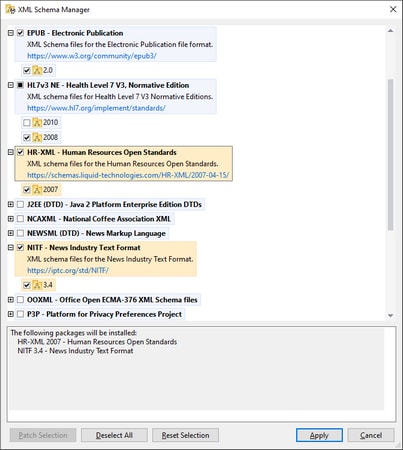Run Schema Manager
Graphical User Interface
You can access the GUI of Schema Manager in any of the following ways:
•During the installation of XMLSpy: Towards the end of the installation procedure, select the check box Invoke Altova XML-Schema Manager to access the Schema Manager GUI straight away. This will enable you to install schemas during the installation process of your Altova application.
•After the installation of XMLSpy: After your application has been installed, you can access the Schema Manager GUI at any time, via the menu command Tools | XML Schema Manager.
•Via the .altova_xmlschemas file downloaded from the Altova website: Double-click the downloaded file to run the Schema Manager GUI, which will be set up to install the schemas you selected (at the website) for installation.
After the Schema Manager GUI (screenshot below) has been opened, already installed schemas will be shown selected. If you want to install an additional schema, select it. If you want to uninstall an already installed schema, deselect it. After you have made your selections and/or deselections, you are ready to apply your changes. The schemas that will be installed or uninstalled will be highlighted and a message about the upcoming changes will be posted to the Messages pane at the bottom of the Schema Manager window (see screenshot).
When you click Apply, the progress of the installation is displayed. If there is an error (for example, a connection error), then an error message is displayed. In this case, click the Advanced button that appears in the dialog, check the schema selection and retry with Apply.
Command line interface
You can run Schema Manager from a command line interface by sending commands to its executable file, xmlschemamanager.exe.
The xmlschemamanager.exe file is located in the following folder:
•On Windows: C:\ProgramData\Altova\SharedBetweenVersions
•On Linux (server applications only): %INSTALLDIR%/bin, where %INSTALLDIR% is the program's installation directory.
You can then use any of the commands listed in the CLI command reference section.
To display help for the commands, run the following:
•On Windows: xmlschemamanager.exe --help
•On Linux (server applications only): sudo ./xmlschemamanager --help