File
The File section defines the way XMLSpy opens and saves documents. Related settings are in the Encoding section.
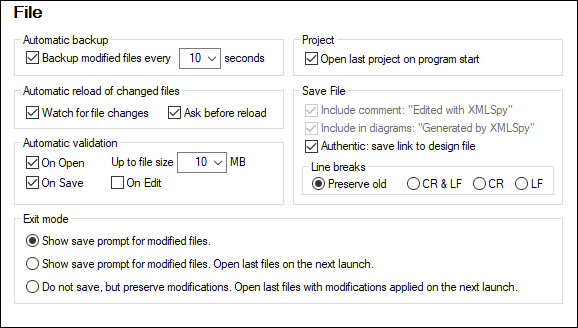
Automatic backup
Files that you are currently editing will be automatically backed up if this option is enabled. You can select a backup frequency from between 5 seconds to 60 seconds in the combo box or enter a custom value up to 300 seconds. For more information, see the section Automatic Backup of Files.
Automatic reload of changed files
If you are working in a multi-user environment, or if you are working on files that are dynamically generated on a server, you can watch for changes to files that are currently open in the interface. Each time XMLSpy detects a change in an open document, it will prompt you about whether you want to reload the changed file.
Automatic Validation
If you are using DTDs or XML Schemas to define the structure of your XML documents, you can automatically validate your instance documents in the following situations:
•On opening the file if the file has a size below a size you specify in MB
•On saving the file
•While editing the file. If this option is selected, validation will be carried out as you type in Text View or Grid View. For more information, also see XML validation in Text View.
If the document is not valid, an error message will be displayed. If it is valid, no message will be displayed and the operation will proceed without any notification.
Project
When you start XMLSpy, you can open the last-used project automatically.
Save File
When saving an XML document, XMLSpy includes a short comment <!-- Edited with XMLSpy https://www.altova.com --> near the top of the file. This option can only be deactivated by licensed users, and takes effect when editing or saving files in the Enhanced Grid or Schema Design View.
When saving a content model diagram (using the menu option Schema design | Generate Documentation), XMLSpy includes the XMLSpy logo. This option can only be deactivated by licensed users.
If a StyleVision Power Stylesheet is associated with an XML file, the 'Authentic: save link to design file' option will cause the link to the StyleVision Power Stylesheet to be saved with the XML file.
Line breaks
When you open a file, the character coding for line breaks in it are preserved if Preserve old is selected. Alternatively, you can choose to code line breaks in any of three codings: CR&LF (for PC), CR (for MacOS), or LF (for Unix).
Exit mode
These options determine how to handle files that are open when XMLSpy is exited. The following options are available:
•Show save prompt for modified files: If an open file contains unsaved modifications, a prompt will appear asking whether you want to save the file modifications. Depending on your response, the file is saved or not saved, and the program is subsequently exited.
•Show save prompt for modified files. Open last files on the next launch: The Save dialog appears for open files that contain unsaved modifications. The user can save one or more modified files or not. When the program is relaunched after the exit, all the files that were open on exit will be opened on the relaunch. (If modifications had not been saved, then they would be lost.)
•Do not save, but preserve modifications. Open last files with modifications applied on the next launch: The program exits directly without saving unsaved modifications. On relaunch of the program, all files that were open on exit will be opened on relaunch, and they will contain the unsaved modifications. It would be as if you were continuing where you left off.
When you exit the program for the first time, the Exit Mode options are presented so that you can choose the exit behavior you want. Thereafter, the options are available in the File section of the Options dialog.
Save and exit
After making the settings, click OK to finish.