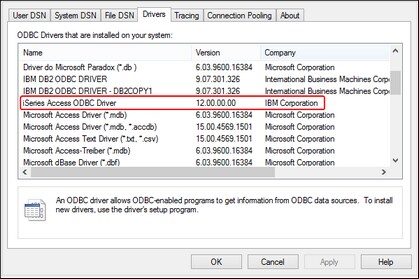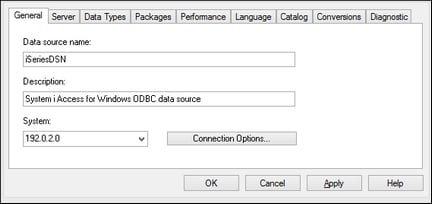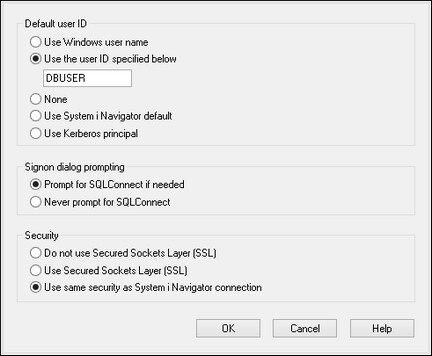Connecting to IBM DB2 for i (ODBC)
This example illustrates how to connect to an IBM DB2 for i database via ODBC.
Prerequisites
•IBM System i Access for Windows must be installed on your operating system. For installation instructions, check the documentation supplied with your IBM DB2 for i software. After installation, check if the ODBC driver is available on your machine.
•You have the following database connection details: the IP address of the database server, and the database user name and password.
•Run System i Navigator and follow the wizard to create a new connection. When prompted to specify a system, enter the IP address of the database server. After creating the connection, verify the connection by click it and selecting File | Diagnostics | Verify Connection.
Connection
1.Start the database connection wizard and click ODBC Connections.
2.Click User DSN. and click Create a New DSN  .
.
3.Select iSeries Access ODBC Driver from the list, and click User DSN (or System DSN if applicable).
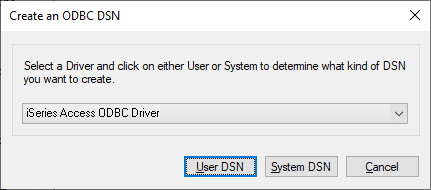
4.Enter a data source name and select the connection from the System combo box. In this example, the data source name is iSeriesDSN and the System is 192.0.2.0.
5.Click Connection Options, select Use the User ID Specified Below and enter the name of the database user (in this example, DBUSER).
6.Click OK. The new data source becomes available in the list of DSNs.
7.Click Connect.
8.Enter the user name and password to the database when prompted, and then click OK.