Components
The Components entry helper in Schema View (see screenshots below) serves three purposes:
•To organize global components in a tree view by component type and namespace (see screenshots below). This provides organized overviews of all global components and global components according to namespace.
•To enable you to navigate to and display the Content Model View of a global component—if the component has a content model. If a component does not have a content model, the component is highlighted in the Schema Overview. Global components that are included or imported from other schemas are also displayed in the Components entry helper.
•To provide an overview of the identity constraints defined in the schema document. For a description of the Identity Constraints tab, see Identity Constraints.
Note: Whether the built-in datatypes of XSD 1.0 or 1.1 are displayed depends on which XSD mode (XSD 1.0 or 1.1) is selected.
Globals tab
In the Globals tab (see screenshot below) global components are grouped in a tree according to their component type. The number of each global component type present in the schema is given next to each component type.
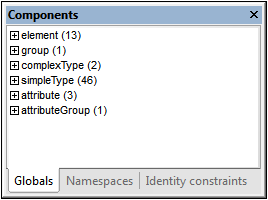
In the tree display, global components are organized into the following seven groups. Note that a component type is listed in a tree only if at least one component of that type exists in the schema.
•Element Declarations (Elements)
•Model Groups (Groups)
•Complex Types
•Simple Types
•Attribute Declarations (Attributes)
•Attribute Groups
•Notations
Namespaces tab
In the Namespaces tab (see screenshot below), components are organized first according to namespace and then according to component type.
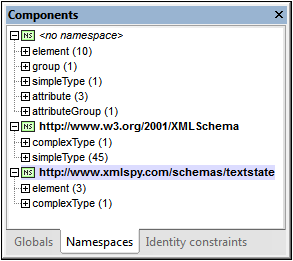
In the tree display, global components are organized into the following seven groups. Note that a component type is listed in a tree only if at least one component of that type exists in the schema.
•Element Declarations (Elements)
•Model Groups (Groups)
•Complex Types
•Simple Types
•Attribute Declarations (Attributes)
•Attribute Groups
•Notations
Component-type groups in the Globals and Namespaces tabs
Expanding a component-type group in the Globals tab or Namespaces tab displays all the components in that group (see screenshot below). This enables you to easily navigate to a user-defined component. When you double-click the component in the Components tab, its definition is displayed in the main window.
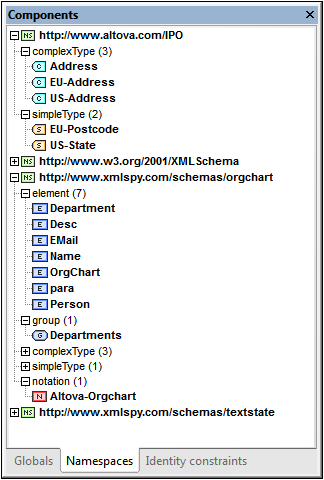
If a component has a content model (that is, if it is an Element, Group, or Complex Type), double-clicking it will cause the component's content model to be displayed in Content Model View (in the Main Window). If the component does not have a content model (i.e. if it is a Simple Type, Attribute, Attribute Group, or Notation), then the component is highlighted in Schema Overview (in the Main Window).
Note: If the component is in an included or imported schema, then the included/imported schema is opened (if it is not already open), and either the component's content model is displayed in Content Model View or the component is highlighted in Schema Overview.
Identity constraints
The Identity Constraints tab of the Components entry helper (screenshot below) provides an overview of a document's identity constraints. In this tab, identity constraints are listed by the kind of identity constraint (unique, key, keyref) and displayed as an expandable/collapsible tree.
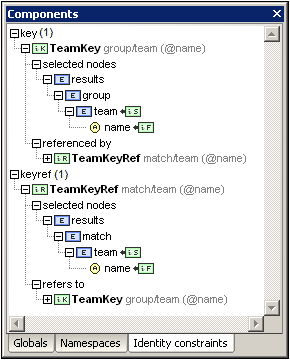
Entries in bold are present in the current schema, while those in normal face are present in sub-schemas. Double-clicking an entry in the Identity Constraints tab selects that schema component in Content Model View.
The following context menu commands are available when an item in the Identity Constraints tab is selected:
•Show in Diagram: selects the schema component in Content Model View.
•Show Selector/Field Target in Diagram: selects, in Content Model View, the schema component targeted by the selector or field of the identity constraint. In the case of multiple fields, a dialog prompts the user for the required field.
•Go to Identity Constraint: selects the identity constraint in Schema Overview.
•Expand/Collapse All: expands or collapses the tree, respectively.
For a description of the Identity Constraints tab, see the section, Identity Constraints.