Analyzing Results and Fixing Errors
SOAP Debugger results are displayed in two windows: SOAP Request and SOAP Response. Breakpoints are set in the SOAP Debugger Breakpoints panes that are located, by default, at the bottom of the SOAP Debugger window. According to the breakpoints that have been set, the SOAP Debugger will display results in the appropriate results window: SOAP Request or SOAP Response.
In our example, we use:
•DebuggerClient.htm as the SOAP-request entry-point, and
•the WSDL file http://www.nanonull.com/TimeService/TimeService.asmx?WSDL that was selected when the SOAP Debugger was started.
Detecting the error and testing a fix
Debugging has been started as described in the previous section, Debugging. The SOAP request for the GMT selection appears in the SOAP request window of the debugger, in Text View. let us examine this request and edit any errors it might contain.
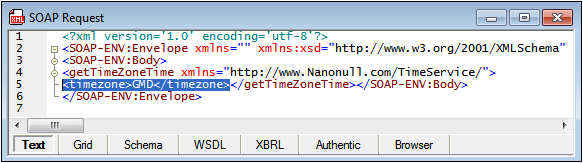
Looking at the timezone element, we notice that the value is GMD. This is incorrect, so we will change it to GMT. Do this by double-clicking in the timezone element, and changing the element's contents to GMT.
To test the fix, click the GO icon in the SOAP Debugger toolbar (or use the menu command SOAP | GO) to send the corrected request to the web service. After a few seconds, the web service response to the SOAP request appears in the SOAP response window. Select View | Word Wrap to see the entire SOAP response (screenshot below).
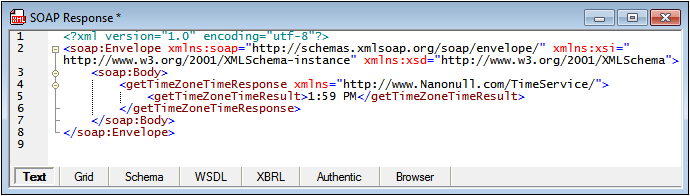
Now switch to the DebuggerClient.htm tab, and click the GO icon in the SOAP Debugger toolbar. The error message disappears and the correct GMT time is displayed (screenshot below).
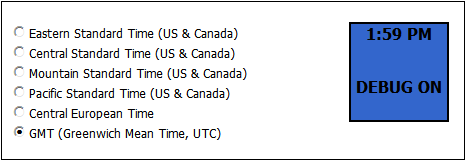
You can close the SOAP Debugger session now by selecting the menu command SOAP | SOAP Debugger Session.
Fixing the error
Now we know that an invalid value of GMD instead of GMT is being generated in the SOAP request. If we look in the SOAP-request entry-point file and run a search for GMD (via the Find dialog, Ctrl+F or Edit | Find), we find the typo in the code fragment shown in the screenshot below.
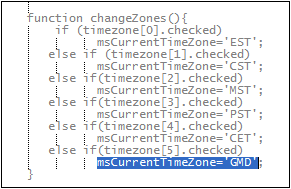
If this error is corrected and the GMT radio button is then selected, the Unkown Timezone error is not displayed any more. The correct GMT time is displayed instead.