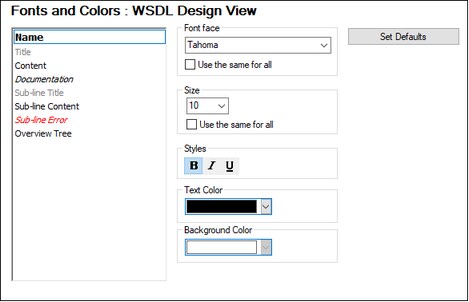WSDL Design View
The WSDL Design View section provides customization options for the appearance of text items in WSDL View (see screenshot below). Formatting will be set for the currently active theme. To set the formatting of another theme, make the other theme the active theme.
You can set the following properties for the selected text item type:
•Font face and size: The selected font will also be used in printouts of WSDL Design View. If you want to use the same font face or size for all text item types, check the respective Use the same for all check box.
•Text style, text color, text background: Sets the style, color, and background of individual text item types. The current settings are immediately reflected in the list in the left-hand pane, so you can preview how the text item will look.
Note:
The formatting of the WSDL header and service names in the generated documentation of the WSDL document is taken from the formatting of, respectively, the Doc.Schema Header(2) and Doc.Element Header(2) text item types of Schema Design View.
Set Defaults
The Set Defaults button resets fonts to the original installation settings.
Save and exit
After making the settings, click OK to finish.