Archive View
An Office Open XML (OOXML) file, ZIP file (for example, WinZip or WinRAR), or EPUB file can be opened and edited in Archive View. Not only can OOXML, ZIP, and EPUB archives be structurally modified in Archive View, but individual files in the archive can be opened from Archive View, edited in one of XMLSpy's editing views, and then saved directly back to the archive.
Archive files and Archive View
When an archive file (OOXML, ZIP, or EPUB file) is created or opened in XMLSpy, it is opened in Archive View (screenshot below). Multiple archive files can be open at a time, with each archive file being in a separate Archive View window. The type of the archive file appears in the top right-hand corner of Archive View. In the screenshot below, the type of the archive file is MS Office Word Open XML.
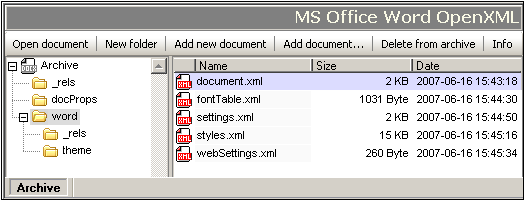
Folder View
The Folder View is located on the left-hand side of the Archive View window and displays the folder structure of the zipped archive. On each level, folders are listed alphabetically. To view the sub-folders of a folder, click the plus symbol to the left of the folder. If a folder does not have a plus symbol to the left of it, then it has no sub-folder. To view the document files (hereafter called documents) contained in a folder, select the folder; the files will be displayed in the Main Window. In the screenshot above, the documents displayed in the Main Window are in the word folder, which also has two sub-folders: _rels and theme.
Main Window
The Main Window lists the documents in the folder that is selected in Folder View. Documents are displayed in alphabetical order, each with its respective uncompressed size and the date and time of last modification. To open a Document from Archive View, double-click it. The document opens in a separate XMLSpy window.
Command buttons
The command buttons are located along the top of the Archive View window.
•Open document: Enabled when a document in the Main Window is selected. Clicking it opens the selected document. A document can also be opened by double-clicking the document listing in the Main Window.
•New folder: Adds a new folder to the folder that is currently selected in Folder View. The folder must be named immediately upon its being created in Folder View. It is not possible to rename a folder subsequently. The new folder is saved in the archive when the archive file is saved.
•Add new document: Adds a new document to the folder currently selected in Folder View. Clicking this button opens the Create New Document dialog of XMLSpy. The newly created document opens in a separate XMLSpy window. The document must be named immediately upon its being listed in the document listing of the selected folder. The document is saved in the archive only when it is saved in its own editing window or when the archive file is saved.
•Add document: Opens a Browse dialog in which you can browse for a document to add. The document is added to the listing in the Main Window of documents currently in the selected folder, and the document is opened in a separate XMLSpy window. For the document to be saved to the archive, it must either be saved in its own window, or the archive file must be saved.
•Delete from archive: Deletes the selected document (in Main Window) or selected folder (in Folder View) from the archive. The archive file must be saved in order for the deletion to take effect.
•Info: Toggles the Info Window on and off. See below.
Info Window
The Info Window is toggled on and off by clicking the Info command button. The Info Window provides general information about the archive file, such as the number of files it contains, its uncompressed and compressed sizes, and the compression ratio.