Connecting to PostgreSQL (ODBC)
This example shows how to connect to a PostgreSQL database server from a Windows machine via a PostgreSQL ODBC driver installed on the local machine. This example uses the psqlODBC driver (version 11.0) downloaded from the official website (see also Database Drivers Overview).
Note: You can also connect to a PostgreSQL database server directly (without the ODBC driver), see Native Connections.
Prerequisites
•psqlODBC driver must be installed on your system.
•You have the following database connection details: server, port, database, user name, and password.
Connection
1.Start the database connection wizard and click ODBC Connections.
2.Select User DSN (or System DSN if you have administrative privileges), and then click Create a New DSN  .
.
3.Select the driver from the drop-down list (screenshot below) and click User DSN. (If no PostgreSQL driver is available in the list, make sure that the PostgreSQL ODBC driver is installed on your operating system.)
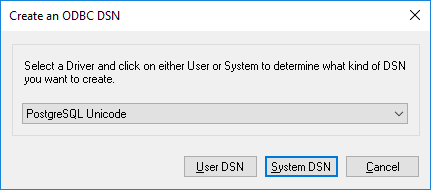
4.In the dialog that appears (screenshot below), fill in the database connection (supplied by the database administrator).
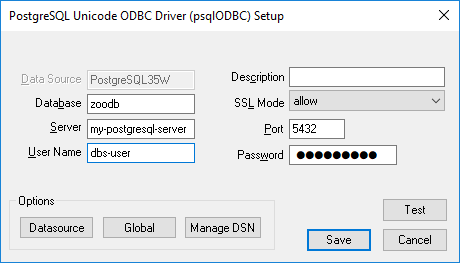
5. Click Save.
The connection will become now available in the list of ODBC connections. To connect to the database, you can either double-click the connection or select it and then click Connect.