Changing Source Control
Source control settings can be changed via two commands in the Project | Source Control menu:
•Source Control Manager, which opens the source control system application and allows you to set up databases and configure bindings.
•Change Source Control, which pops up the Change Source Control dialog, in which you can change the source control system being used by the Altova application and the current binding. This dialog is described below.
The current binding is what the active application project will use to connect to the source control database. The current binding is correct when the application project file (.spp file) is in the local folder and the bound folder in the repository is where this project's files are stored. Typically the bound folder and its sub-structure will correspond with the local workspace folder and its sub-structure.
In the Change Source Control dialog (screenshot below), you can change the source control system (SCC Provider), the local folder (Local Path), and the repository binding (Server Name and Server Binding).
Only after undoing the current binding can the settings be changed. Undo the current binding with the Unbind button. All the settings are now editable.
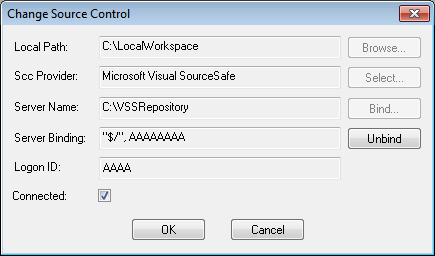
Change source control settings as follows:
1.Use the Browse button to browse for the local folder and the Select button to select from among the installed source control systems.
2.After doing this you can bind the local folder to a repository database. Click the Bind button to do this. This pops up the connection dialog of your source control system.
3.If you have entered a Logon ID, this will be passed to the source control system; otherwise you might have to enter your logon details in the connection dialog.
4.Select the database in the repository that you wish to bind to this local folder. This setting might be spread over more than one dialog.
5.After the setting has been created, click OK in the Change Source Control dialog.