Authentic View Toolbar Icons
Icons in the Authentic View toolbar are command shortcuts. Some icons will already be familiar to you from other Windows applications or Altova products, others might be new to you. This section describes icons unique to Authentic View. In the description below, related icons are grouped together.
Show/hide XML markup
In Authentic View, the tags for all, some, or none of the XML elements or attributes can be displayed, either with their names (large markup) or without names (small markup). The four markup icons appear in the toolbar, and the corresponding commands are available in the Authentic menu.
Hide markup. All XML tags are hidden except those which have been collapsed. Double-clicking on a collapsed tag (which is the usual way to expand it) in Hide markup mode will cause the node's content to be displayed and the tags to be hidden. | |
Show small markup. XML element/attribute tags are shown without names. | |
Show large markup. XML element/attribute tags are shown with names. | |
Show mixed markup. In the StyleVision Power Stylesheet, each XML element or attribute can be specified to display (as either large or small markup), or not to display at all. This is called mixed markup mode since some elements can be specified to be displayed with markup and some without markup. In mixed markup mode, therefore, the Authentic View user sees a customized markup. Note, however, that this customization is created by the person who has designed the StyleVision Power Stylesheet. It cannot be defined by the Authentic View user. |
Editing dynamic table structures
Rows in a dynamic SPS table are repetitions of a data structure. Each row represents an occurrence of a single element. Each row, therefore, has the same XML substructure as the next.
The dynamic table editing commands manipulate the rows of a dynamic SPS table. That is, you can modify the number and order of the element occurrences. You cannot, however, edit the columns of a dynamic SPS table, since this would entail changing the substructure of individual element occurrences.
The icons for dynamic table editing commands appear in the toolbar, and are also available in the Authentic menu.

 | Append row to table |
 | Insert row in table |
Duplicate current table row (i.e. cell contents are duplicated) | |
Move current row up by one row | |
Move current row down by one row | |
 | Delete the current row |
Note: These commands apply only to dynamic SPS tables. They should not be used inside static SPS tables. The various types of tables used in Authentic View are described in the Using Tables in Authentic View section of this documentation.
Creating and editing XML tables
You can insert your own tables should you want to present your data as a table. Such tables are inserted as XML tables. You can modify the structure of an XML table, and format the table. The icons for creating and editing XML tables are available in the toolbar, and are shown below. They are described in the section XML table editing icons.
The commands corresponding to these icons are not available as menu items. Note also that for you to be able to use XML tables, this function must be enabled and suitably configured in the StyleVision Power Stylesheet. A detailed description of the types of tables used in Authentic View and of how XML tables are to be created and edited is given in Using Tables in Authentic View.
Text formatting icons
Text in Authentic View is formatted by applying to it an XML element or attribute that has the required formatting. If such formatting has been defined, the designer of the StyleVision Power Stylesheet can provide icons in the Authentic View toolbar to apply the formatting. To apply text formatting using a text formatting icon, highlight the text you want to format, and click the appropriate icon.
DB Row Navigation icons
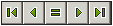
The arrow icons are, from left to right, Go to First Record; Go to Previous Record; Open the Go to Record # dialog; Go to Next Record; and Go to Last Record.
 | This icon opens the Edit Database Query dialog in which you can enter a query. Authentic View displays the queried record/s. |
XML database editing
The Select New Row with XML Data for Editing command enables you to select a new row from the relevant table in an XML DB, such as IBM DB2. This row appears in Authentic View, can be edited there, and then saved back to the DB.
Portable XML Form (PXF) toolbar buttons
The following PXF toolbar buttons are available in the Authentic View of XMLSpy and Authentic Desktop:
Clicking the individual buttons generates HTML, RTF, PDF, and/or DocX output.
These buttons are enabled when a PXF file is opened in Authentic View. Individual buttons are enabled if the PXF file was configured to contain the XSLT stylesheet for that specific output format. For example, if the PXF file was configured to contain the XSLT stylesheets for HTML and RTF, then only the toolbar buttons for HTML and RTF output will be enabled while those for PDF and DocX (Word 2007+) output will be disabled.