Spelling
XMLSpy's spellchecker with built-in language dictionaries (see note below) is enabled in Text View, Grid View, and Authentic View. If you wish to spellcheck a document that you have been editing in another view, you can switch to Text View or Grid View and run a spelling check. For example, if you have been editing an XML Schema document in Schema View, switch to Text View or Grid View for the spelling check.
Note: The built-in dictionaries that ship with Altova software do not indicate any language preferences by Altova. The selection of dictionaries is based on the availability of dictionaries that permit redistribution with commercial software, such as the MPL, LGPL, or BSD licenses. Many other open-source dictionaries exist, but are distributed under more restrictive licenses, such as the GPL license. Many of these dictionaries are available as part of a separate installer located at https://www.altova.com/dictionaries. You should choose the dictionaries you want to use on the basis of their license and their usefulness to you.
This section describes how to use the spellchecker. It is organized into the following sub-sections:
•Selecting the spellchecker language
•Defining the scope of the check
Selecting the spellchecker language
The spellchecker language can be set as follows:
1.Click the Tools | Spelling Options menu command.
2.In the Spelling Options dialog that appears (screenshot below), select one of the installed dictionaries from the dropdown list of the Dictionary Language combo box.
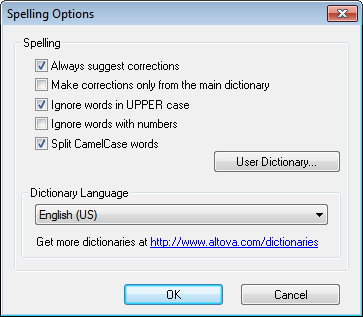
3.Click OK to finish.
The dictionary language you selected will be used by the spellchecker for spelling checks. If the language you want is not already installed, you can download additional language dictionaries. How to do this is described in the section, Adding dictionaries for the spellchecker.
Defining the scope of the check
When the spellchecker is run in Text View or Grid View, the scope of the check can be defined immediately before starting the check. Do this by selecting the command Tools | Spelling Options and by defining the required scope in the XML Spelling Options dialog that pops up (see screenshot below).
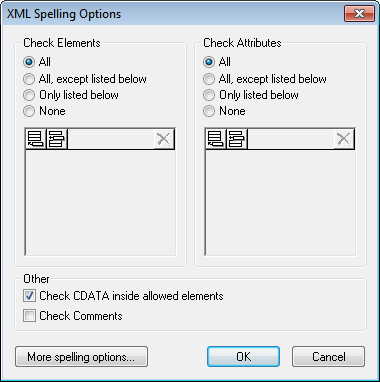
You can select which elements and attributes are to be checked and whether CDATA sections and comments should be checked. Also see the description of the Spelling Options command for related information.
Running the spellchecker
The Tools | Spelling (Shift+F7) command automatically starts checking the currently active XML document according to the defined scope. If an unknown word is encountered, the Spelling: Not in Dictionary dialog pops up (screenshot below). Otherwise the spelling check runs through to completion.
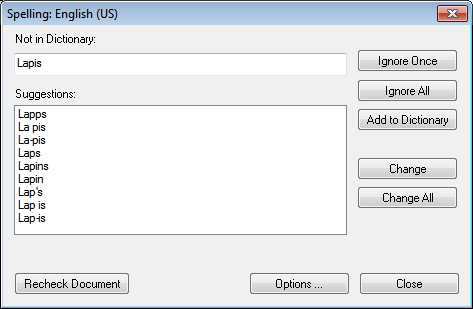
The various parts of the Spelling: Not in Dictionary dialog and the available options are described below:
Not in Dictionary
This text box contains the word that cannot be found in either the selected language dictionary or user dictionary. The following options are available:
•You can edit the word in the text box manually or select a suggestion from the Suggestions pane. Then click Change to replace the word in the XML document with the edited word. (Double-clicking a suggestion inserts it directly in the XML document.) When a word is shown in the Not in Dictionary text box, it is also highlighted in the XML document, so you can edit the word directly in the document if you like. Clicking Change All will replace all occurrences of the word in the XML document with the edited word.
•You can choose to not make any change and to ignore the spellchecker warning—either just for the current occurrence of the word or for every occurrence of it.
•You can add the word to the user dictionary and so allow the word to be considered correct for all checks from the current check onwards.
Suggestions
This list box displays words resembling the unknown word (supplied from the language and user dictionaries). Double-clicking a word in this list automatically inserts it in the document and continues the spellchecking process.
Ignore once
This command allows you to continue checking the document while ignoring the first occurrence of the unknown word. The same word will be flagged again if it appears in the document.
Ignore all
This command ignores all instances of the unknown word in the whole document.
Add to dictionary
This command adds the unknown word to the user dictionary. You can access the user dictionary (in order to edit it) via the Spelling Options dialog.
Change
This command replaces the currently highlighted word in the XML document with the (edited) word in the Not in Dictionary text box.
Change all
This command replaces all occurrences of the currently highlighted word in the XML document with the (edited) word in the Not in Dictionary text box.
Recheck Document
The Recheck Document button restarts the check from the beginning of the document.
Options
Clicking the Options button opens a dialog box depending on the current view.
•If the current view is Authentic View, the Spelling Options dialog box is opened.
•If the current view is Text View or Grid View, then the XML Spelling Options dialog box is opened.
For more information about these dialog boxes, see the section Spelling Options.
Close
This command closes the Spelling dialog box.