Scripting
The Scripting section (screenshot below) allows you to enable the Scripting Environment on application startup. Check the Activate Scripting check box to do this. You can then specify the Global Scripting Project file (see screenshot below).
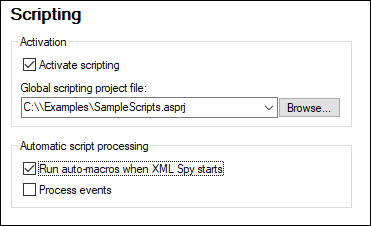
To set a global scripting project for XMLSpy, check the Activate Scripting check box and then browse for the Altova Scripting Project (.asprj) file you want. You can also specify: (i) whether Auto-Macros in the scripting project should be automatically executed when XMLSpy starts, and (ii) whether application event handler scripts in the project should be automatically executed or not; check or uncheck the respective check boxes accordingly.
Save and exit
After making the settings, click OK to finish. Macros in the Global Scripting Project will then be displayed in the submenu of the Macros command.