Opening an XML document in Authentic View
In Authentic View, you can edit an existing XML document or create and edit a new XML document. In this tutorial, you will open an existing XML document in Authentic View (described in this section) and learn how you can edit it (subsequent sections). Additionally, in this section is a description of how a new XML document can be created for editing in Authentic View.
Opening an existing XML document
The file you will open is NanonullOrg.xml. It is in the Examples folder of your Altova application. You can open NanonullOrg.xml in one of two ways:
•Click File | Open in your Altova product, then browse for NanonullOrg.xml in the dialog that appears, and click Open.
•Use Windows Explorer to locate the file, right-click, and select your Altova product as the application with which to open the file.
The file NanonullOrg.xml opens directly in Authentic View (screenshot below). This is because:
•The file already has a StyleVision Power Stylesheet (SPS) assigned to it, and
•In the Options dialog (Tools | Options), in the View tab, the option to open XML files in Authentic View if an SPS file is assigned has been checked. (Otherwise the file would open in Text View.)
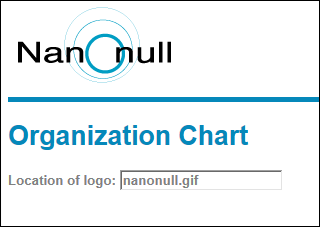
Remember: It is the SPS that defines and controls how an XML document is displayed in Authentic View. Without an SPS, there can be no Authentic View of the document.
Creating a new XML document based on an SPS
You can also create a new XML document that is based on an SPS. You can do this in two ways: via the File | New menu command and via the Authentic | New Document menu command. In both cases an SPS is selected.
Via File | New
1.Select File | New.
2.In the Create a New Document dialog, browse for the desired SPS.
If a Template XML File has been assigned to the SPS, then the data in the Template XML File is used as the starting data of the XML document template created in Authentic View.
Via Authentic | New Document
1.Select Authentic | New Document.
2.In the Create a New Document dialog, browse for the desired SPS.
If a Template XML File has been assigned to the SPS, then the data in the Template XML File is used as the starting data of the XML document template created in Authentic View.