XSLT and XQuery with RaptorXML Server
You can use RaptorXML Server to run (i) XSLT transformations, (ii) and XQuery updates or executions on XML documents. These actions are available only via Projects, and involve three steps:
•Selecting the server and server configuration to use for the job.
•Setting up the project folder, and specifying the XSLT/XQuery files to use (in the Project Properties dialog). The XSLT/XQuery files that are assigned in the Project Properties dialog of a folder are the files that will be used for XSLT and XQuery transformations of all XML files in that project folder. You cannot assign XSLT/XQuery files for individual XML files in a project folder; XSLT/XQuery files can only be assigned for an entire folder.
•Running the XSLT transformation or XQuery update/execution.
Note: If the XSLT or XQuery document uses Java extension functions or .NET extension functions, then file paths are used to locate JAR files (Java) or external (unregistered) assembly files (.NET). This means that, if the same XSLT/XQuery document is used for transformations/executions via XMLSpy as well as RaptorXML Server, then file paths in it to JAR files and/or assembly files must correctly locate these files.
Note: If RaptorXML Server is on the same machine as XMLSpy, you should, for best performance, specify that the server setting server.unrestricted-filesystem-access has a value of true. For more information, see the documentation of the RaptorXML Server configuration file.
Selecting the server configuration to use
If you have defined multiple configurations on multiple servers, you can select a server and one of its configurations as the active configuration. The active configuration will be used for subsequent validations. On placing the cursor over the Tools | Raptor Servers and Configurations command (see screenshot below), a submenu appears that contains all the added servers, together with the configuration of each. Select the server configuration you want to make the active configuration. In the screenshot below, the xbrl configuration of the server named Raptor-01 has been selected as the active configuration (indicated by the green arrow).
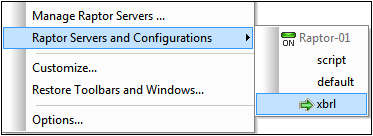
Running an XSLT transformation
You can carry out an XSLT transformation by using the XSLT engines of XMLSpy or by using RaptorXML Server. To run XSLT transformations using RaptorXML Server, do the following:
•Right-click the project folder where the XML files to transform are located. This folder can be the entire project folder or an individual folder anywhere in the project hierarchy
•In the menu that appears, select the command XSL Transformation on Server (high-performance)
Note: You cannot assign XSLT/XQuery files for individual XML files in a project folder; XSLT/XQuery files can only be assigned for an entire folder. See start of section.
For more related information, see the sections XSLT and XSLT Transformation.
Running an XQuery update/execution
You can carry out an XQuery update/transformation by using the XQuery engines of XMLSpy or by using RaptorXML Server. To run XQuery updates/transformation using RaptorXML Server, do the following:
•Right-click the project folder where the XQuery or XML files to, respectively, update or execute are located. This folder can be the entire project folder or an individual folder anywhere in the project hierarchy
•In the menu that appears, select the command XQuery/Update Execution on Server (high-performance)
Note: You cannot assign XSLT/XQuery files for individual XML files in a project folder; XSLT/XQuery files can only be assigned for an entire folder. See start of section.
For more related information, see the sections XQuery and XQuery/Update Execution.