Finding and Renaming Globals
Named global components of XML Schemas can be found and renamed in a selected file and in all schema files related to the selected file. Named global components are all global components except: Include, Import, Redefine, Annotation, Comment, and PI components
The process works as follows:
1.In Schema Overview, the global component to be found or renamed is selected.
2.In the context menu that pops up on right-clicking the selected component, select the required command (Find All References or Rename with All References).
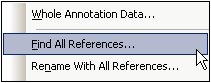
3.In the dialog that pops up, select the scope of the search (or rename operation). In the case of a Rename operation, enter the new name of the global component.
4.On clicking OK, the search results are displayed in the Find in Schemas window (screenshot below).
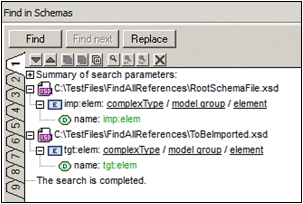
The locations of all files in which references to the global component are found are listed (see screenshot above). All renamed components that were found and renamed are also listed.
Find All References
To open the Find All References dialog (screenshot below), do the following: (i) Right-click the global component in Schema Overview, (ii) In the context menu that pops up select the Find All References command.
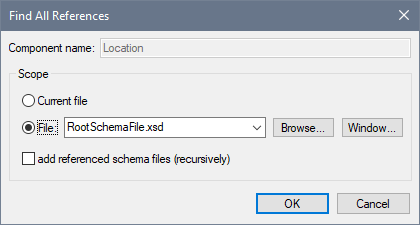
The global component name is displayed in the Component Name field, which is grayed out and cannot be edited. You can choose whether the search should be carried out in the current file or in another file you can browse for (or select from a list of open files). You can also then specify whether related files (included, imported, redefined) should be searched, by checking the Add Referenced Schema Files check box at the bottom of the dialog.
Rename with All References
To rename a global component, right-click it and select Rename with All References from the context menu that pops up. This pops up the Rename with All References dialog (screenshot below).
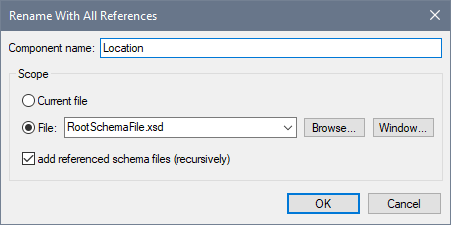
The new name you wish to give the selected global component must be entered in the Component Name text field. You can choose whether the search and renaming should be carried out in the current file or in another file you can browse for (or select from a list of open files). You can also then specify whether related files (included, imported, redefined) should be searched, by checking the Add Referenced Schema Files check box at the bottom of the dialog.