The Authentic View Interface
The Authentic View editing interface consists of a main window in which you enter and edit the document data, and three entry helpers. Editing a document is simple. If you wish to see the markup of the document, switch on the markup tags. Then start typing in the content of your document. To modify the document structure, you can use either the context menu or the Elements entry helper.
Displaying XML node tags (document markup)
An XML document is essentially a hierarchy of nodes. For example:
<DocumentRoot>
<Person id="ABC001">
<Name>Alpha Beta</Name>
<Address>Some Address</Address>
<Tel>1234567</Tel>
</Person>
</DocumentRoot>
By default, the node tags are not displayed in Authentic View. You can switch on the node tags by selecting the menu item Authentic | Show Large Markup (or the  toolbar icon). Large markup tags contain the names of the respective nodes. Alternatively, you can select small markup (no node names in tags) and mixed markup (a mixture of large, small, and no markup tags, which is defined by the designer of the stylesheet; the default mixed markup for the document is no markup).
toolbar icon). Large markup tags contain the names of the respective nodes. Alternatively, you can select small markup (no node names in tags) and mixed markup (a mixture of large, small, and no markup tags, which is defined by the designer of the stylesheet; the default mixed markup for the document is no markup).
You can view the text of the XML document in the Text View of your Altova product or in a text editor.
Entry helpers
There are three entry helpers in the interface (screenshot below), located by default along the right edge of the application window. These are the Elements, Attributes, and Entity entry helpers.
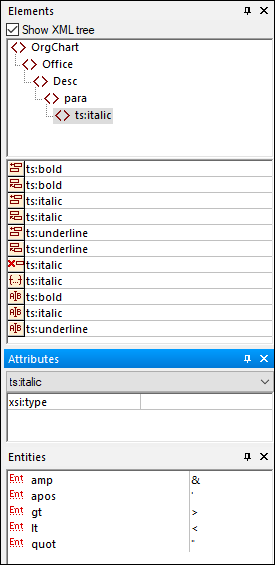
Elements entry helper
The Elements entry helper displays elements that can be inserted and removed with reference to the current location of the cursor or selection in the Main Window. Note that the entry helper is context-sensitive; its content changes according to the location of the cursor or selection. The content of the entry helper can be changed in one other way: when another node is selected in the XML tree of the Elements entry helper, the elements relevant to that node are displayed in the entry helper. The Elements entry helper can be expanded to show the XML tree by checking the Show XML Tree check box at the top of the entry helper (see screenshot above). The XML tree shows the hierarchy of nodes from the top-level element node all the way down to the node selected in the Main Window.
Attributes entry helper
The Attributes entry helper displays the attributes of the element selected in the Main Window, and the values of these attributes. Attribute values can be entered or edited in the Attributes entry helper. Element nodes from the top-level element down to the selected element are available for selection in the combo box of the Attributes entry helper. Selecting an element from the dropdown list of the combo box causes that element's attributes to be displayed in the entry helper, where they can then be edited.
Entities entry helper
The Entities entry helper is not context-sensitive, and displays all the entities declared for the document. Double-clicking an entity inserts it at the cursor location. How to add entities for a document is described in the section Authentic View interface.
Context menu
Right-clicking at a location in the Authentic View document pops up a context menu relevant to that (node) location. The context menu provides commands that enable you to:
•Insert nodes at that location or before or after the selected node. Submenus display lists of nodes that are allowed at the respective insert locations.
•Remove the selected node (if this allowed by the schema) or any removable ancestor element. The nodes that may be removed (according to the schema) are listed in a submenu.
•Insert entities and CDATA sections. The entities declared for the document are listed in a submenu. CDATA sections can only be inserted within text.
•Cut, copy, paste (including pasting as XML or text), and delete document content.
Note: For more details about the interface, see Authentic View interface