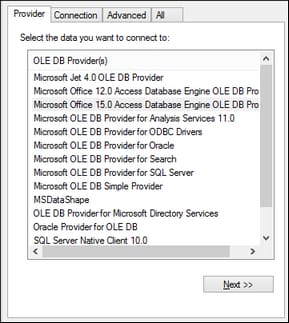Connecting to Microsoft Access (ADO)
A simple way to connect to a Microsoft Access database is to follow the wizard and browse for the database file, as shown in Connecting to an Existing Microsoft Access Database. An alternative approach is to set up an ADO connection explicitly, as shown in this topic. This approach is useful if your database is password-protected. (It is also possible to connect to Microsoft Access through an ODBC connection, but it has limitations, so it is best to avoid it.)
Connection
1.Start the database connection wizard.
2.Click ADO Connections, then click Build.
3.In the dialog that appears (screenshot below), go to the Provider tab, select Microsoft Office 15.0 Access Database Engine OLE DB Provider, and then click Next.
4.Go to the dialog's Connection tab, and in the Data Source field, enter the path to the Microsoft Access file in UNC format, for example, \\myserver\\mynetworkshare\Reports\Revenue.accdb, where myserver is the name of the server and mynetworkshare is the name of the network share.
5.On the All tab, double click the Jet OLEDB:Database Password property and enter the database password as property value (see screenshot below)
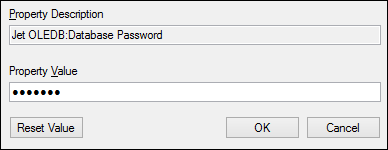
If you are still unable to connect, locate the workgroup information file (System.MDW) applicable to your user profile, and set the value of the Jet OLEDB: System database property to the path of the System.MDW file.