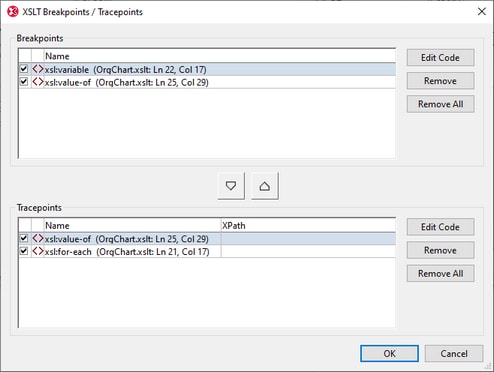Breakpoints
Breakpoints (dashed red lines in screenshot below) can be set in XML, XSLT, and XQuery documents. Debugging will pause at breakpoints, which enables you to restrict restrict attention to these areas. You can set any number of breakpoints.
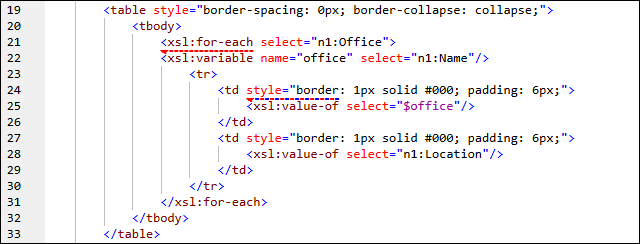
After the debugger pauses on encountering a breakpoint, select XSL/XQuery | Start Debugger or XSL/XQuery | Step Into to resume debugging.
Note the following points:
•A breakpoint is shown as a dashed red line.
•It is possible to set both a breakpoint and a tracepoint for the same instruction/node. The instruction/node is then marked with a combined dashed blue and dashed red line (see second breakpoint in screenshot above).
•Breakpoints that have been set for a document remain in that document until it is closed. If you switch to a view that is not Text View or Grid View, breakpoints will be deleted.
Breakpoint locations
You can set breakpoints at the following locations:
•XML/JSON documents: Any node. The break in processing will occur at the start of that node.
•XSLT documents: (i) At the beginning of templates and template instructions (e.g., xsl:for-each); (ii) On XPath expressions; (iii) On any node in a literally constructed XML fragment. The break in processing will occur at the start of that node.
•XQuery documents: (i) At the beginning of XQuery statements, (ii) In XQuery expressions; (iii) On any node in a literally constructed XML fragment. The break in processing will occur at the start of that node.
Note: Breakpoints cannot be defined on closing nodes. Breakpoints on attributes in XSLT documents will be ignored.
Insert and remove breakpoints
Breakpoints can be set in Text View and Grid View. Place the cursor at the point where you wish to insert the breakpoint—or in the breakpoint if you want to remove it—and then do one of the following:
•Select XSL/XQuery | Insert/Remove Breakpoint.
•Press F9.
•Right-click and select Breakpoints/Tracepoints | Insert/Remove Breakpoint.
To remove a breakpoint, you can also use the XSLT Breakpoints/Tracepoints dialog (described below).
XSLT Breakpoints/Tracepoints dialog
Access the XSLT Breakpoints/Tracepoints dialog (screenshot below) by clicking either the menu command XSL/XQuery | Breakpoints/Tracepoints... or the command's toolbar icon.
The XSLT Breakpoints/Tracepoints dialog provides the following functionality:
•List all breakpoints and tracepoints in all currently open XML, XSLT, and XQuery documents.
•Change a breakpoint to a tracepoint and vice versa, by using the arrow buttons between the respective panes and clicking OK when done.
•Disable/enable a breakpoint or tracepoint by, respectively, unchecking/checking its check box and clicking OK when done. Disabling a breakpoint or tracepoint enables you to skip over it without having to remove it.
•Remove one or all breakpoints/tracepoints by clicking the respective button and clicking OK when done.
•Go directly to the breakpoint/tracepoint in the respective document and edit the document. Click the respective Edit Code button (see screenshot below).