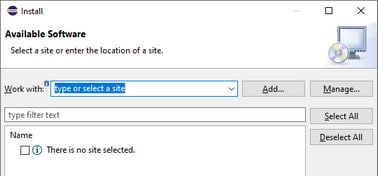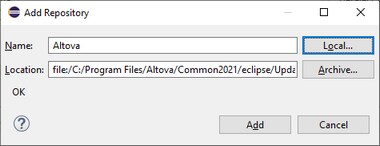Install the Integration Package for Eclipse
Prerequisites
•Eclipse 2025-09 (4.37), 2025-06 (4.36), 2025-03 (4.35), 2024-12 (4.34) (http://www.eclipse.org), 64-bit.
•A Java Runtime Environment (JRE) or Java Development Kit (JDK) for the 64-bit platform.
•XMLSpy Enterprise or Professional Edition 64-bit.
Note: All the prerequisites listed above must have the 64-bit platform. Integration with older Eclipse 32-bit platforms is no longer supported, although it may still work.
After the prerequisites listed above are in place, you can install the XMLSpy Integration Package (64-bit) to integrate XMLSpy in Eclipse. The integration can be carried out either during the installation of the Integration Package or manually from Eclipse after the Integration Package has been installed. The XMLSpy Integration Package is available for download at https://www.altova.com/components/download.
Note: Eclipse must be closed while you install or uninstall the XMLSpy Integration Package.
Integrate XMLSpy during installation of the Integration Package
You can integrate XMLSpy in Eclipse during the installation of the XMLSpy Integration Package. Do this as follows:
1.Run the XMLSpy Integration Package to start the installation wizard.
2.Go through the initial steps of the installation with eth wizard.
3.In the Integration step, select Let this wizard integrate Altova XMLSpy plug-in into Eclipse, and browse for the directory where the Eclipse executable (eclipse.exe) is located.
4.Click Next and complete the installation.
The XMLSpy perspective and menus will be available in Eclipse the next time you start it.
Integrate XMLSpy in Eclipse manually
After you have installed the XMLSpy Integration Package, you can manually integrate XMLSpy in Eclipse as follows:
1.In Eclipse, select the menu command Help | Install New Software.
2.In the Install dialog box, click Add.
3.In the Add Repository dialog box, click Local. Browse for the folder C:\Program Files\Altova\Common2026\eclipse\UpdateSite, and select it. Provide a name for the site (such as "Altova").
4.Repeat the steps 2-3 above, this time selecting the folder C:\Program Files\Altova\XMLSpy\eclipse\UpdateSite and providing a name such as "Altova XMLSpy".
5.On the Install dialog box, select Only Local Sites. Next, select the "Altova category" folder and click Next.
6.Review the items to be installed and click Next to proceed.
7.To accept the license agreement, select the respective check box.
8.Click Finish to complete the installation.
Note: If there are problems with the plug-in (missing icons, for example), start Eclipse from the command line with the -clean flag.