Authentic
Authentic View (screenshot below) is a graphical representation of your XML document. It enables XML documents to be displayed without markup and with appropriate formatting and data-entry features such as input fields, combo boxes, and radio buttons. Data that the user enters in Authentic View is entered into the XML file.
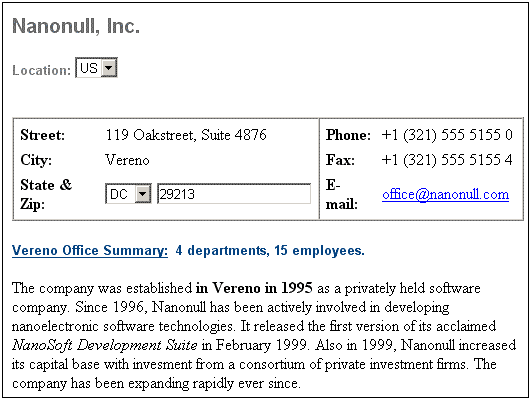
To be able to view and edit an XML document in Authentic View, the XML document must be associated with a StyleVision Power Stylesheet (SPS), which is created in Altova's StyleVision product. An SPS (.sps file) is, in essence, an XSLT stylesheet. It specifies an output presentation for an XML file that can include data-entry mechanisms. Authentic View users can, therefore, write data back to the XML file or DB. An SPS is based on a schema and is specific to it. If you wish to use an SPS to edit an XML file in Authentic View, you must use one that is based on the same schema as that on which the XML file is based.
Using Authentic View
•If an XML file is open, you can switch to Authentic View by clicking the Authentic button at the bottom of the Main Window. If an SPS is not already assigned to the XML file, you will be prompted to assign one to it. You must use an SPS that is based on the same schema as the XML file.
•A new XML file is created and displayed in Authentic View by selecting the File | New command and then clicking the "Select a StyleVision Stylesheet" button. This new file is a template file associated with the SPS you open. It can have a variable amount of starting data already present in it. This starting data is contained in an XML file (a Template XML File) that may optionally be associated with the SPS. After the Authentic View of an XML file is displayed, you can enter data in it and save the file.
•You can also open an SPS via the Authentic | New Document command. If a Template XML File has been assigned to the SPS, then the data in the Template XML File is used as the starting data of the XML document template created in Authentic View.
In this section
This section contains an Authentic View tutorial, which shows you how to use Authentic View. It is followed by the section, Editing in Authentic View, which explains individual editing features in detail.
More information about Authentic View
For more information about Authentic View, see (i) the section Authentic | Authentic View Interface, which describes the Authentic View editing window, and (ii) the Authentic menu section of the User Reference part of this documentation.