Find in Schemas
In Schema View, XML Schemas can be searched intelligently using XMLSpy's Find & Replace in Schema View feature.
The Find and Replace in Schema View feature is enabled when a schema is active in Schema View. It is accessed in one of two ways:
•Via the Edit | Find and Edit | Replace menu commands.
•Via the Find and Replace buttons in the Find in Schemas window.
Clicking a command or a button pops up the Find or the Replace dialog, according to which command/button was clicked. The Replace dialog (screenshots below) is different from the Find dialog in that it has a text entry field for the Replace term.
The standard Replace dialog looks like this:
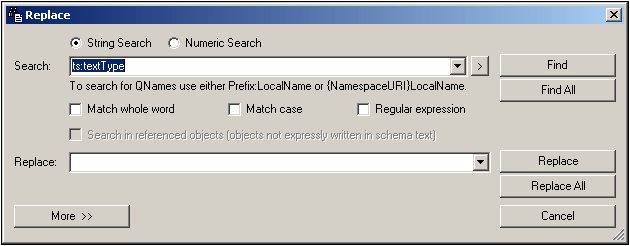
Clicking the More button expands the dialog to show additional search criteria (screenshot below).
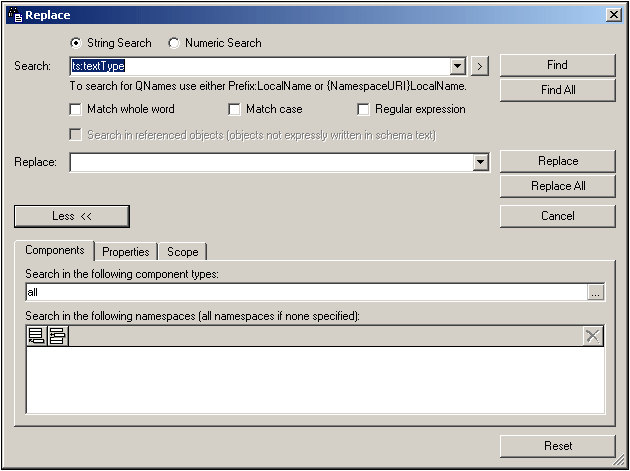
Usage is as follows:
•Enter the search and replace terms in the Search and Replace text fields
•Specify the schema components to be searched in the Components tab
•Specify the properties of the components to be searched; this helps to narrow the search
•Set the scope of the search to the current document or project, or specify a folder to search
•Use the Find in Schemas window to navigate to a component quickly
The Reset button at the bottom of the dialog resets the original settings, which are as follows:
•No search term, no replace term
•Components: all
•Namespaces: none specified
•Property restrictions: anywhere
•Additional property restrictions: none
•Scope: current file
Note: Regular expressions are not supported in the Replace field.