Keyboard
The Keyboard tab of the Customize dialog (screenshot below) allows you to create new keyboard shortcuts or change existing shortcuts, for any application command. To assign a new shortcut to a command or change an existing shortcut, take the steps below:
1.Select the relevant menu in the Category combo box. You can also select All Commands in the Category combo box, in which case all the menu commands will be listed. In our example, the File category has been selected (screenshot below).
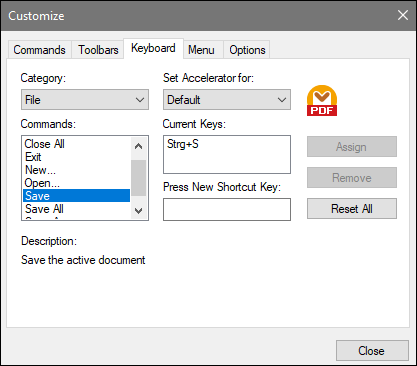
2.In the Commands list box, select the command to which you wish to assign a new shortcut or select the command the shortcut of which you wish to change.
3.Click in the Press New Shortcut Key text box and press the shortcut you wish to assign to that command. The shortcut appears in the Press New Shortcut Key text box. If the shortcut has not yet been assigned to any command, the Assign button is enabled. If the shortcut has already been assigned to a command, then that command is displayed below the text box and the Assign button is disabled. To clear the Press New Shortcut Key text box, press any of the control keys: Ctrl, Alt or Shift.
4.Click the Assign button to assign the shortcut. The shortcut now appears in the Current Keys list box. You can assign multiple shortcuts to a single command.
5.Click the Close button to confirm.
Note: Currently, accelerators can be set only as Default. No other mode is available.