Component Settings
After you have added a PDF template as a source component to your mapping, you can configure the settings of the PDF component in the Component Settings dialog (screenshot below). You can open the Component Settings dialog box in one of the following ways:
•Double-click the component header.
•Select the PDF component and click the menu item Component | Properties.
•Right-click the component header and click Properties.
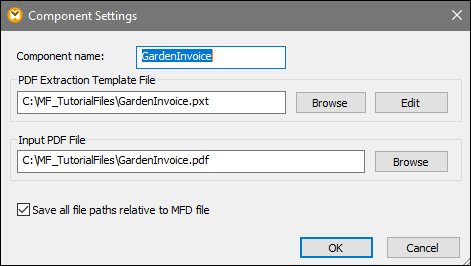
Available settings
The Component Settings dialog enables you to configure the following settings:
Setting | Description |
|---|---|
Component name | This is the PDF component's name that will be visible in the component header. When you add a component to your mapping, the component name will automatically be generated. You can change the name at any time.
|
The path provided in this field points to the location of a PDF template created in the MapForce PDF Extractor. To use a different template, click Browse and select the relevant file. To edit a template, click Edit. This action opens the template in the PDF Extractor.
| |
Input PDF File | The path provided in this field points to the location of an input PDF file that will be used as a data source in your mapping.
|
Save all the paths relative to MFD file | When this option is enabled, MapForce saves the file paths in the Component Settings dialog box relative to the location of the MapForce Design file (.mfd).
|