Credentials Manager
Credentials Manager is the graphical user interface where you can manage credentials in any mapping. When a mapping contains credentials, these are displayed in a grid at the top of the mapping window. For each credential object, the grid displays the credential type (OAuth or Password), the name, and the number of references that exist in the current mapping for this credential.
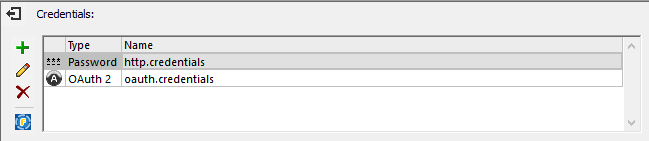
Credentials Manager
To hide Credentials Manager, click ![]() Close or press the Esc key.
Close or press the Esc key.
To show Credentials Manager, right-click a mapping, and select Open Credentials Manager from the context menu.
From Credentials Manager, you can take the following actions:
Icon | Description |
 | Creates a new credential object, see Credentials. |
Edits an existing credential object. Clicking this button opens the Edit Credential dialog. | |
 | Deploys the credential object to FlowForce Server, see Deploying Credentials to FlowForce Server. |
Deletes the credential object from the mapping. |
You can also cut, copy and paste credential records by right-clicking a record and selecting the respective command from the context menu, or by using the standard Windows shortcuts (Ctrl+X, Ctrl+C, and Ctrl+V for Cut, Copy, and Paste, respectively). To find if any credentials are referenced by components on the mapping, right-click anywhere inside the Credentials Manager, and select Find All Referencing Components from the context menu. The outcome is reported in the Messages window.
Credentials in user-defined functions
Mappings that contain user-defined functions (UDFs) can be imported into other mappings, see Calling and Importing User-Defined Functions. If the imported mapping contains credentials, then credentials appear as imported in the Credentials Manager. Imported credentials are shown with a yellow background.
By default, imported credentials are not saved with the main mapping, but you can optionally create a local copy and save them in the main mapping. A warning dialog box appears to that effect whenever you attempt to edit an imported credential from the main mapping.
Note: If both the imported mapping and the main contain credentials with the same name, collisions may occur. If this happens, the credential from the main mapping takes precedence. To avoid name collisions, ensure that credential names are unique within the scope of a mapping and all its imported UDFs.