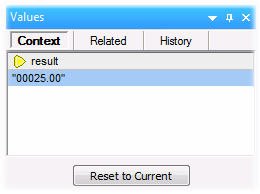Setting the Context to a Value
Setting the context to a value is an action that can be compared to stepping into the past, in order to view more details about the mapping context that produced that value. You can set the context to any value displayed in the Values window (in the Related tab, Sequence tab, or History tab). If you have enabled the Keep full trace history option (see Debugger Settings ), the History tab displays all values processed by the currently selected connector; therefore, in this case, you can additionally set the context to any value in the past for that connector.
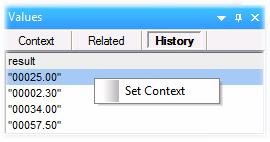
To set the context to a value, do one of the following:
•Right-click the value, and select Set Context from the context menu.
•Double-click the value.
When you set the context to a value, MapForce highlights the mapping area so as to recreate the situation that produced that value, and populates the Values window and the Context window according to the selected context. For a legend to visual clues used on the mapping area while in a context, see About the Debug Mode. For information about the context itself, see Using the Context Window.
The connector of a manually-set context is yellow (  ), which indicates that you are no longer at the most recent execution position. To switch back to the most recent execution position (when applicable), click the Reset to Current button on the Context tab of the Values window.
), which indicates that you are no longer at the most recent execution position. To switch back to the most recent execution position (when applicable), click the Reset to Current button on the Context tab of the Values window.