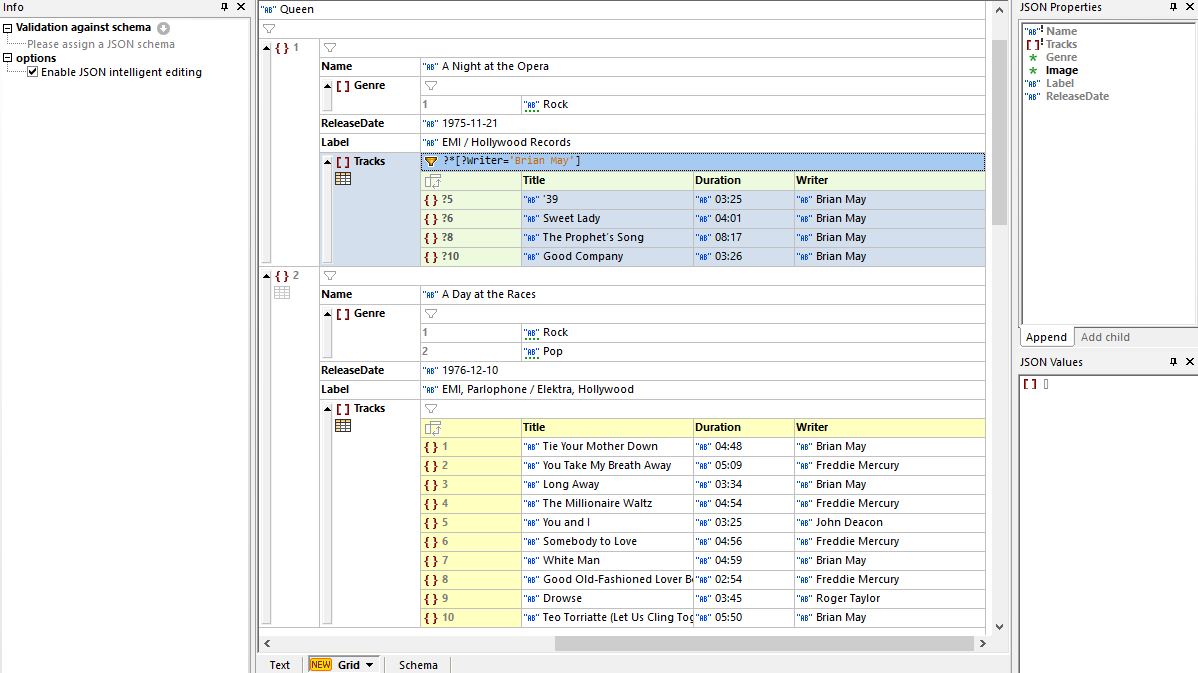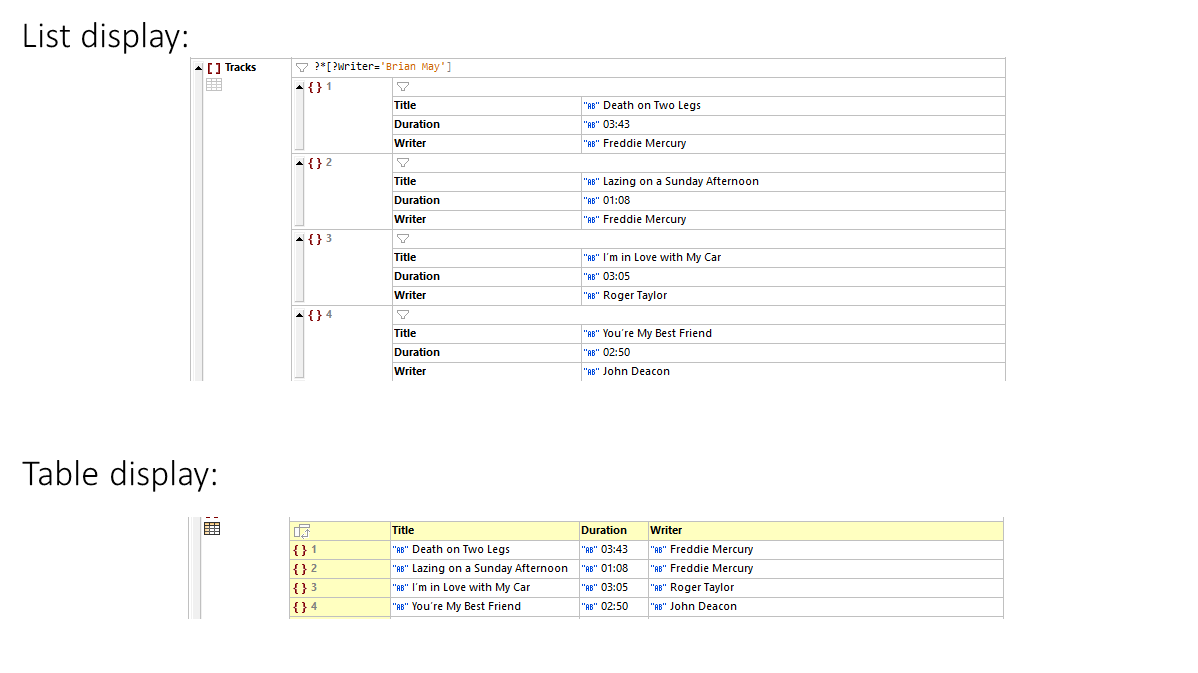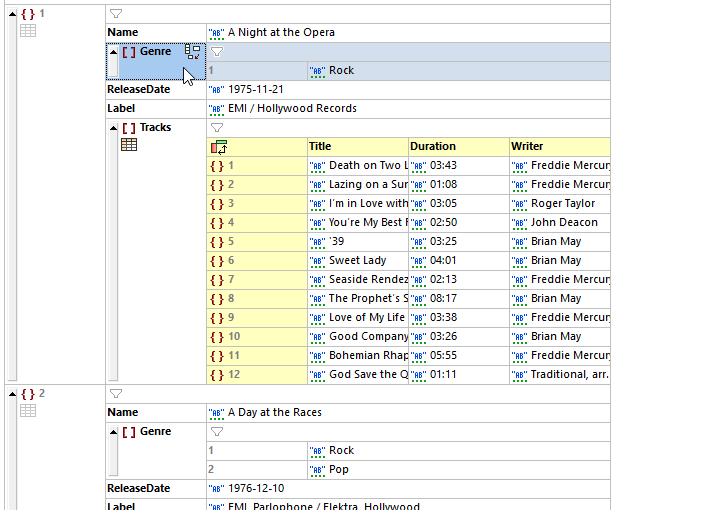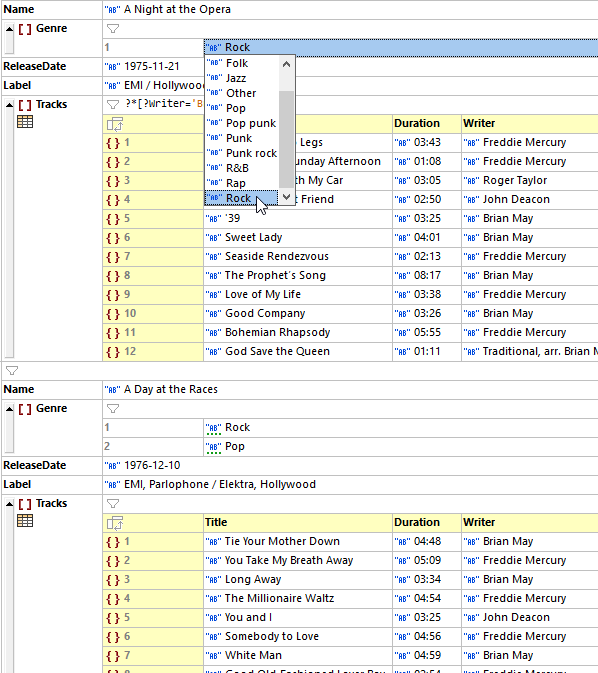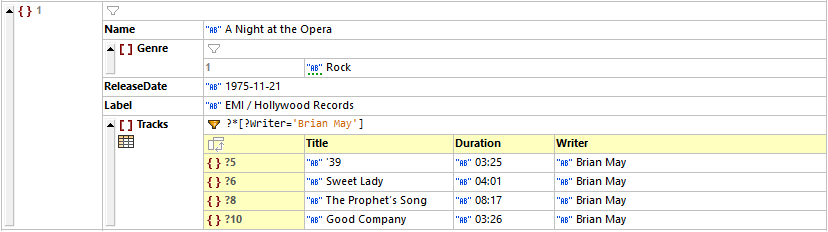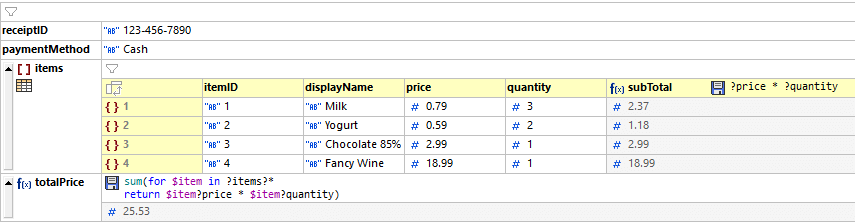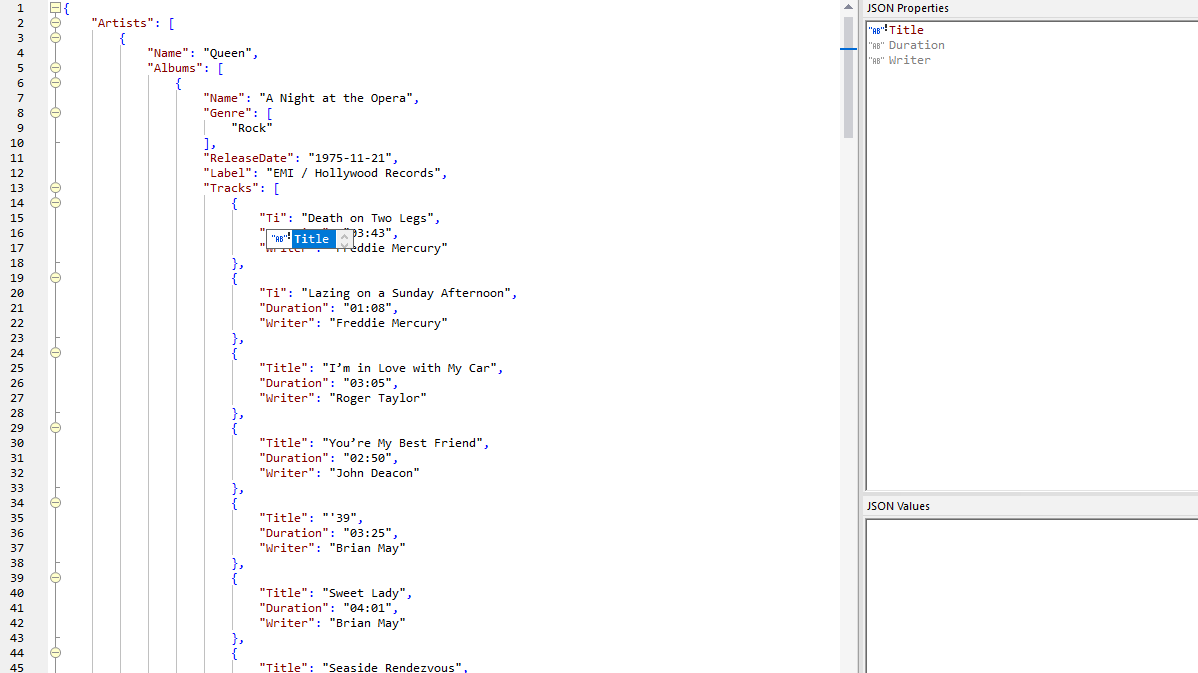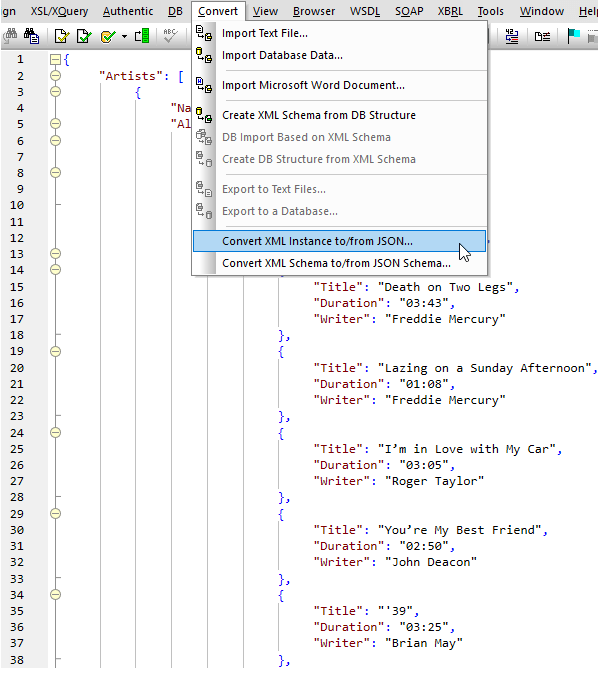XMLSpy includes a first-of-its-kind JSON Viewer called JSON Grid. This JSON Viewer provides an easy-to-understand graphical view of your JSON file along with powerful editing features like automatic type detection, in-cell commands, XQuery filters for modifying the view, XQuery formulas for generating additional output from the JSON data, and more, all of which make viewing JSON faster and easier than a text-based editor.
Check out this article on analyzing data in JSON Grid for a more indepth look.
JSON View provides a graphical representation of the document structure that is immediately easier to understand than the corresponding code in text view, especially for long, complex documents with multiple nested levels of arrays and objects.
Grid View includes table view that groups data under the same array or object for easy understanding and quick editing, and you can toggle between the two displays, for instance:
JSON View makes it easy to modify or reorganize the structure of the document using drag-and-drop. Active buttons in each cell provide shortcuts for the most common display, filtering, and editing tasks. During editing, these buttons make it fast to add a child item, change a type, toggle between table and list view, and so on.
For faster editing, the JSON Viewer auto-detects string, number, boolean, and null values as you type. Other types can be manually selected within the cell.
Grid View has numerous easy-to-remember keyboard shortcuts to make editing as fast as possible, letting you continue typing without needing to use your mouse. A right-click context menu is also available so you can edit using your preferred approach.
If there is a JSON Schema associated with your document, JSON View provides auto-completion based on that schema as you type, and data types are automatically determined based on the schema as well.
JSON Grid Filters and Formulas
XQuery filters and formulas in JSON Grid View let you use XQuery 3.1 expressions to filter the components that are displayed in the view and calculate results that can be stored in the document.
Each table in JSON Grid includes a filter that lets you manipulate the display of object and arrays. For example, in the screenshot above, a filter has been applied to an array so that only those tracks written by Brian May are displayed. It's easy to toggle between filtered and unfiltered cells by clicking the filter icon. When you save the file, your filters are stored in metadata for later viewing purposes. They don’t affect the content of the document.
A formula enables you to generate output (nodesets as well as calculations) and to display the output. Below is an example using an XQuery formula to calculate the price of items. Clicking the save icon for the formula gives you the option to store the output of the formula in the document. In this way, formulas in XMLSpy JSON View open an entirely new possibility: the ability to have dynamically computed content in JSON documents.
It's also easy to view documents using the text-based JSON viewer in XMLSpy. You might find it useful to switch between Text View and Grid View. Both JSON viewer options help you understand the structure and content of the JSON file with line numbering, syntax coloring, source folding, and more.
Text view provides syntax coloring, line numbering, source folding, bookmarking, and more, making it easy to navigate and understand your JSON code, and find and edit strings. You can also take advantage of intelligent editing tools.
Syntax checking and JSON validation in the guide you in making valid edits. Any errors are listed in the multi-tabbed Messages window, which also includes a hyperlink to the error in your document and the related JSON Schema, making trouble-shooting a breeze.
In addition to JSON viewing and editing, the software supports one-click conversion between JSON and XML or YAML files. This allows you to, for example, quickly convert an XML file to JSON for transport with JavaScript, or convert data received in JSON format to valid XML. You can opt to convert a single file or perform a mass JSON conversion in the Project window. This functionality makes XMLSpy so much more than a basic online JSON Viewer.
A good JSON viewer should make it easy to explore, edit, and validate JSON data with clear formatting and helpful visual tools. The advanced JSON features in Altova XMLSpy fit the bill with a visual JSON Grid View that lets you view, understand, and edit JSON data in a structured, spreadsheet-like format. It also includes syntax coloring, intelligent entry helpers, and validation against JSON Schema, making it ideal for both simple viewing and complex data analysis.
Yes. While some online tools only allow you to view JSON, some software lets you not only view but also edit JSON data directly in a visual or text-based interface. One example that offers text and visual JSON editing options is XMLSpy.
Unlike basic online tools, a downloadable JSON viewer like XMLSpy provides myriad advanced features that go beyond simply viewing JSON file contents.
In addition to the visual JSON view, can generate JSON files, convert between JSON, XML, and YAML, edit JSON and JSON Schema, and even develop XSLT and XQuery for use with JSON.
The JSON viewer download below is easy to install and available for a free, 30-day trial with no credit card required.
To make JSON data more readable, you can use a JSON viewer or editor that formats and organizes the data clearly. Altova XMLSpy makes this especially easy with its unique JSON Grid View, which displays JSON data in a clean, table-like layout instead of raw text. Each key-value pair is neatly arranged in cells, and you can expand or collapse nested structures to focus on what matters. This grid-based view not only improves readability but also lets you edit, sort, and validate your JSON data with just a few clicks, making even complex files readable and easy to work with.