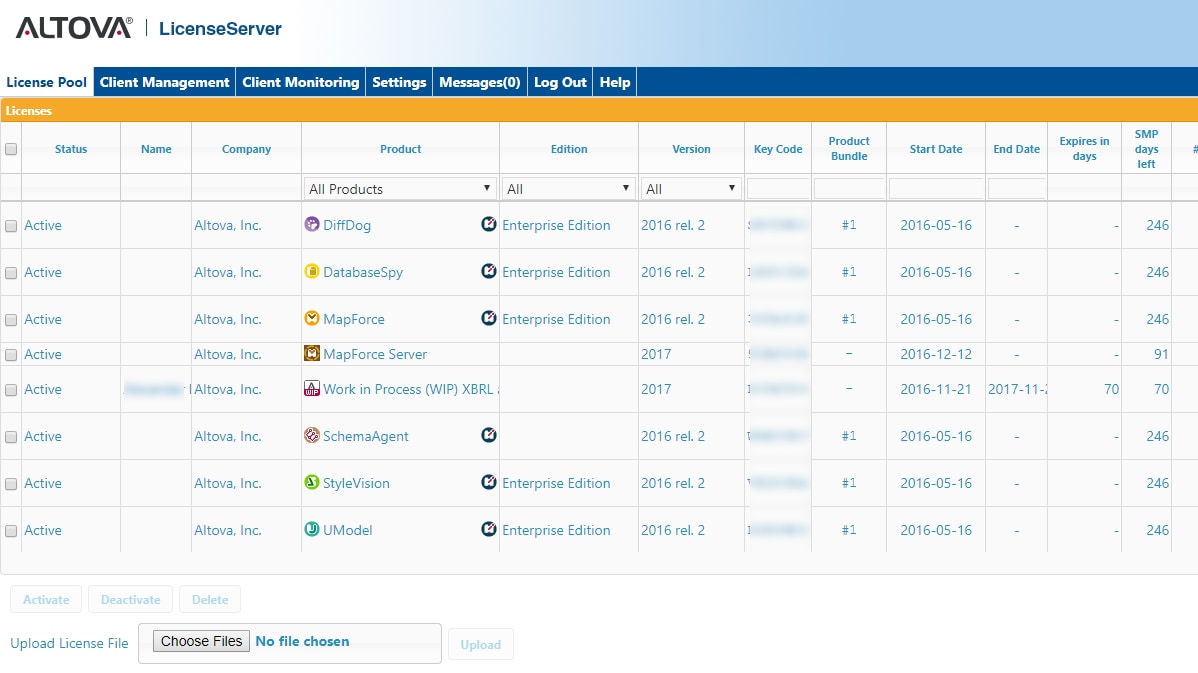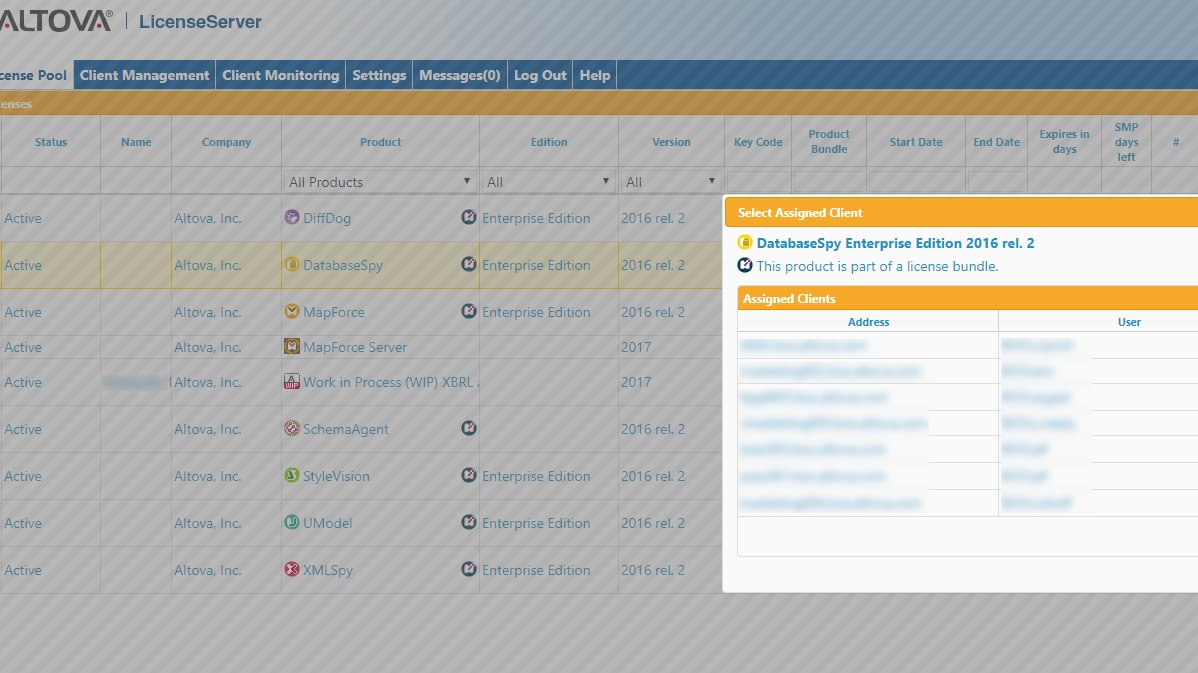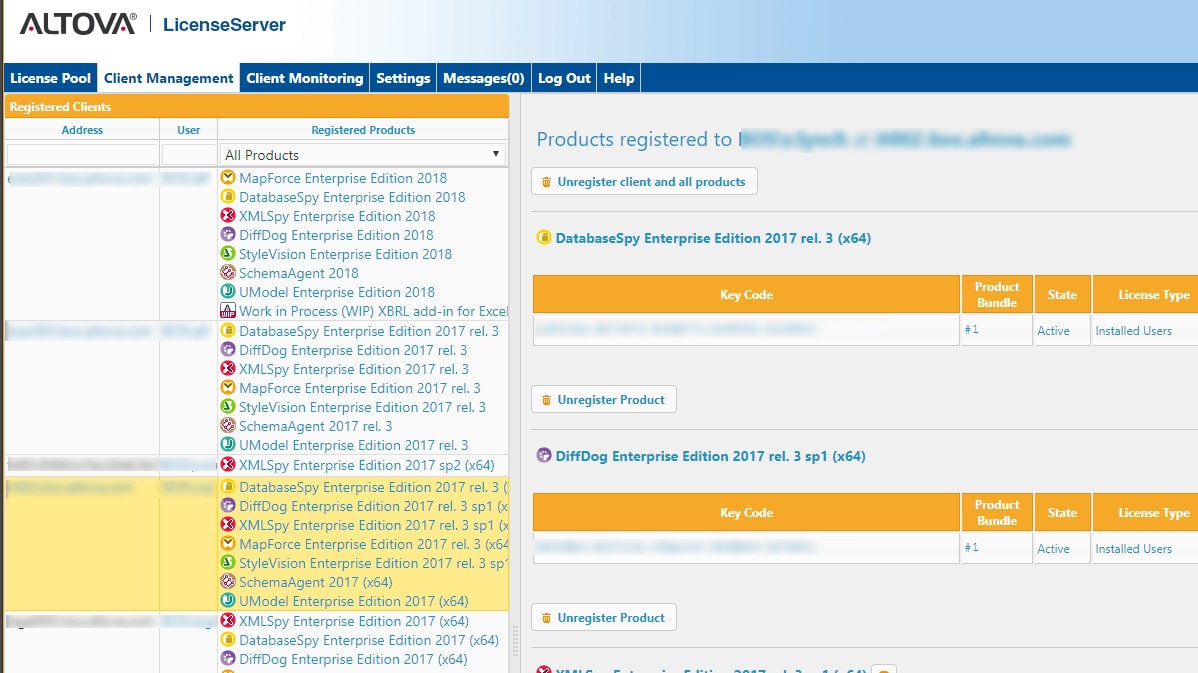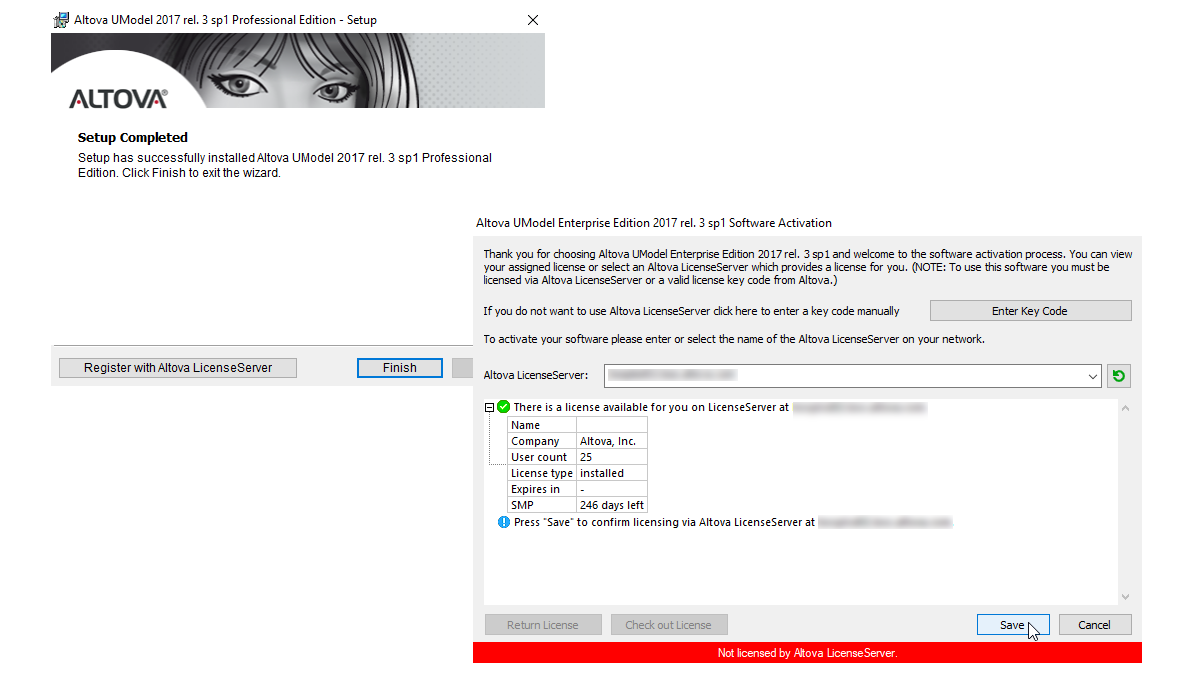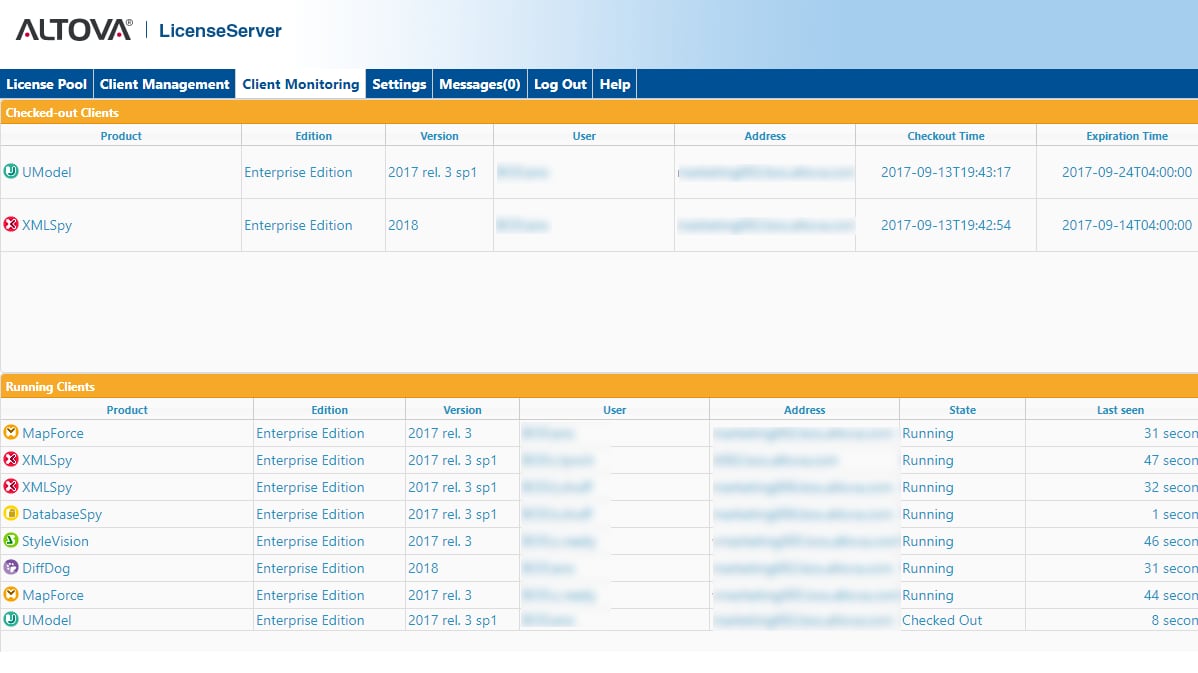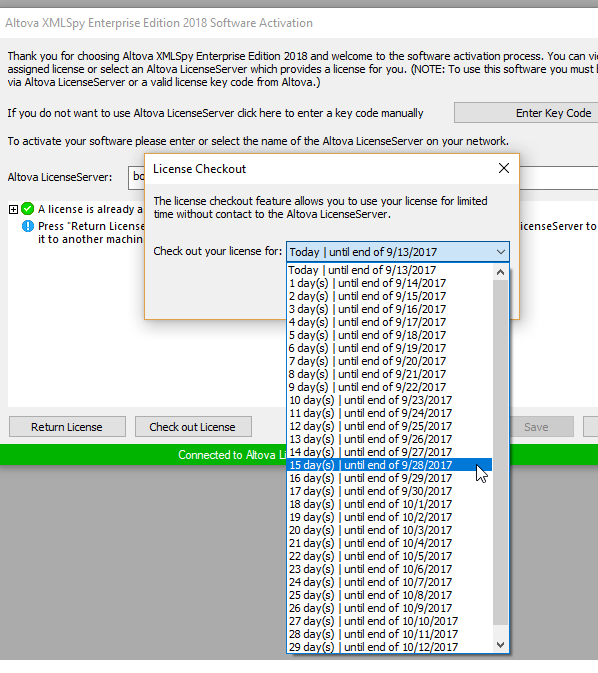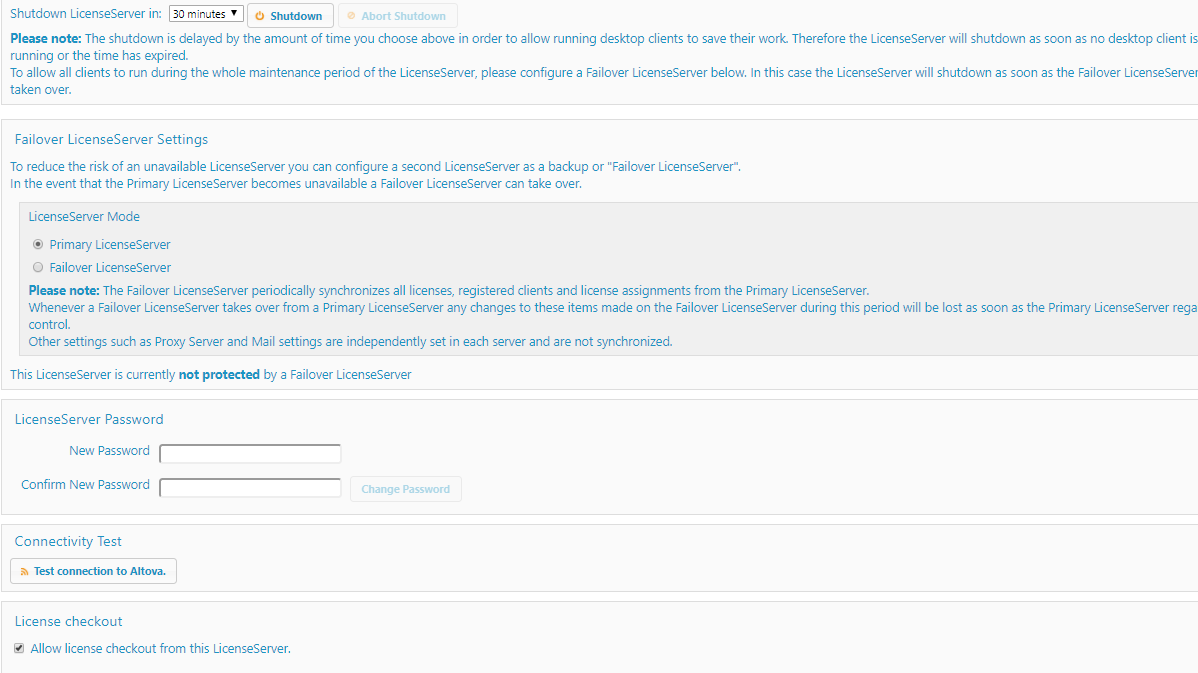Altova LicenseServer is a FREE product that simplifies license management and allows you to maximize the investment you’ve made in Altova software products.

Altova LicenseServer is a FREE product that simplifies license management and allows you to maximize the investment you’ve made in Altova software products.
The free Altova LicenseServer provides a central location for the management of licenses for Altova products. The easy-to-use, browser-based interface gives a comprehensive view of license usage and makes managing and assigning licenses a breeze.
Advantages include:
The free Altova LicenseServer is installed on your network. When an IT administrator connects to your password-protected LicenseServer via a web browser, he or she can immediately see and manage the License Pool, which provides an overview of all Altova product licenses available on the server. Helpful details about each license are also listed, including the exact version number licensed and the duration of any associated Support & Maintenance Package (SMP) subscription.
The License Pool page allows you to upload new licenses to your license pool, as well as activate, deactivate, and delete licenses.
You can even request and assign a free, 30-day trial license for any Altova product directly in the web interface once that product is registered with the LicenseServer.
For multi-user licenses, it’s easy to see the number of users assigned and available, as well as details about each assigned client on a per-license basis.
The LicensePool tab removes the hassle associated with management of multi-user licenses, determining how many licenses are assigned and where, and understanding actual license usage.
The Client Management tab is where the administrator reviews and manages license assignments.
Before assigning a license to a product, the product must be registered with the LicenseServer. For desktop developer tools such as MissionKit products, this can be easily accomplished either at the end of the product installation process on the client machine or by accessing the Software Activation dialog in the product’s Help menu.
Registering Altova server software products varies per product and according to the server operating system; please refer to the LicenseServer Online Help for easy instructions for each scenario.
Once product(s) are registered, they will appear in the Client Management tab of the LicenseServer, where the administrator can see which products are associated with which machine and which user. It’s also here that the administrator assigns licenses from registered products with a few easy clicks.
The client monitoring tab gives the administrator a real time view of license usage in your network. This tab lists all registered products currently being used, as well as any checked out licenses (more below).
The administrator has the optional ability to let end users check out licenses for a period of time – anywhere up to 30 days – so that the license will be stored on the client machine. This is useful, for example, if a developer needs to work in an environment where there is no access to your Altova LicenseServer (such as when an Altova product is installed on a laptop and the user is traveling).
Users check out a license via the software activation dialog in their product.
While the license is checked out, the LicenseServer displays the license as being in use along with its check-out details, and the license cannot be used by any other machine. The license can be checked back in by the user at any time, or it will automatically revert to the checked-in state when the check-out period ends.
To ensure uninterrupted functionality, the Altova LicenseServer allows you to specify a hot-standby failover server. You can configure a second license server to be the backup or failover peer of your primary license server, and that machine will automatically take over should the primary license server experience a failure or need to be shut down manually for maintenance.
This, and other security and maintenance features are accessed in the Settings tab.